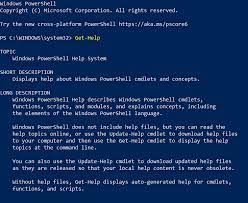Learning PowerShell is a great choice, as it’s a powerful scripting language and command-line shell developed by Microsoft for task automation and configuration management. PowerShell modules play a crucial role in extending its functionality. Let’s discuss built-in and external modules and how to work with them.
- Built-in Modules:
PowerShell comes with a set of built-in modules that provide core functionality. These modules are automatically available when you install PowerShell. Some commonly used built-in modules include:- ActiveDirectory: Provides cmdlets for managing Active Directory.PSScheduledJob: Allows you to create and manage scheduled jobs.PSRemoteRegistry: Enables you to manage the registry on remote computers.Microsoft.PowerShell.Management: Provides cmdlets for managing various system components like services, processes, and event logs.
Get-Module -ListAvailableTo use a specific module, you can import it using theImport-Modulecmdlet. For example, to import the ActiveDirectory module, you can run:Import-Module ActiveDirectory - External Modules:
PowerShell also supports external modules created by the community or third-party vendors. These modules extend PowerShell’s capabilities to perform specific tasks or interact with external systems. You can find a wide range of external modules on the PowerShell Gallery (https://www.powershellgallery.com/), which is the central repository for PowerShell modules.To work with external modules, you need to follow these steps:- Install the module: You can install a module using the
Install-Modulecmdlet. For example, to install the ‘AzureRM’ module, you can run:Install-Module -Name AzureRMImport the module: Once installed, you can import the module usingImport-Module. For example, to import the ‘AzureRM’ module, you can run:Import-Module AzureRMUse the module: After importing, you can utilize the cmdlets and functions provided by the module to perform specific tasks. For example, if the ‘AzureRM’ module provides a cmdlet named ‘New-AzureRmVirtualMachine’, you can use it to create a new virtual machine.
Get-Module -ListAvailable -All | Where-Object { $_.Name -notlike 'Microsoft.*' } - Install the module: You can install a module using the
Remember to periodically update your installed modules using the Update-Module cmdlet.
Additionally, PowerShell modules can be managed using the Get-Module, Remove-Module, and Update-Module cmdlets to list, remove, and update modules, respectively.
PowerShell is a powerful scripting language and automation framework that is used primarily on Windows operating systems. PowerShell modules are collections of script files, resources, and other components that can be easily imported and used to extend the functionality of the PowerShell environment.
To start learning PowerShell and working with modules, I recommend the following steps:
- Get familiar with the basic syntax and concepts of PowerShell. You can find official documentation and tutorials on the Microsoft Docs website (https://docs.microsoft.com/powershell/). Microsoft also offers free PowerShell courses on their online learning platform, Microsoft Learn.
- Practice using the built-in modules by exploring their cmdlets (pronounced “command-lets”). Cmdlets are the individual commands provided by a module to perform specific tasks. The
Get-Commandcmdlet can be used to list all available cmdlets in a module. For example, to list all cmdlets in theActiveDirectorymodule, you can use the following command:Get-Command -Module ActiveDirectory. - Once you have a good understanding of the built-in modules, you can start exploring external modules. Search the PowerShell Gallery or other online repositories for modules that fit your needs. Read the module documentation to understand its functionality and requirements.
- Install the desired external modules using the
Install-Modulecommand. For example, to install theAzureRMmodule for working with Microsoft Azure, you can use the following command:Install-Module -Name AzureRM. - Import the modules into your PowerShell session using the
Import-Modulecommand. Once imported, you can start using the module’s cmdlets in your scripts.
Remember, PowerShell is a highly flexible and customizable scripting language, and modules play a significant role in extending its functionality. Regular practice and experimentation will help you master PowerShell and effectively leverage its modules for automation and administration tasks.