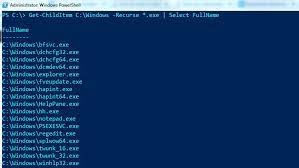When working with PowerShell remoting, you may need to manage sessions and configurations to ensure effective remote management. Here are some important aspects to consider:
- Establishing a remote session: To establish a remote session with a target computer, you can use the
Enter-PSSessioncmdlet. This creates an interactive remote session where you can run commands directly on the remote computer.
Enter-PSSession -ComputerName RemoteComputerName -Credential UserNameReplace “RemoteComputerName” with the actual name or IP address of the remote computer, and “UserName” with the appropriate credentials.
- Managing remote sessions: Once you have entered a remote session, you can interact with the remote computer just like you would on a local session. You can run commands, execute scripts, and manage remote resources. To exit the remote session and return to your local session, use the
Exit-PSSessioncmdlet.
Exit-PSSession- Configuring session settings: You can modify various session settings to customize your remote sessions. For example, you can change the prompt, set the execution policy, configure script execution behavior, and more. These settings apply to the current session and can be configured using PowerShell profiles or by modifying the session settings directly.
- Creating persistent sessions: Persistent sessions allow you to establish long-running remoting sessions that can be reused for multiple commands or scripts without the need to re-authenticate for each operation. You can create persistent sessions using the
New-PSSessioncmdlet and then use theInvoke-CommandorEnter-PSSessioncmdlets to interact with the persistent sessions.
$session = New-PSSession -ComputerName RemoteComputerName -Credential UserNameReplace “RemoteComputerName” with the actual name or IP address of the remote computer, and “UserName” with the appropriate credentials.
- Disconnecting and reconnecting sessions: If you need to temporarily disconnect from a remote session and reconnect to the same session later, you can use the
Disconnect-PSSessionandConnect-PSSessioncmdlets. This allows you to resume your work without starting a new session and losing any session-specific variables or state.
Disconnect-PSSession -Session $session
# ...
Connect-PSSession -Session $sessionWhen working with PowerShell remoting, you may need to manage sessions and configurations to customize and optimize your remote management experience. Here are some key concepts and cmdlets for managing sessions and configurations in PowerShell remoting:
Managing Sessions:
Sessions represent the connections established between your local computer and remote computers. You can create, manage, and interact with sessions using the following cmdlets:
New-PSSession: Creates a new session to a remote computer. For example:
$session = New-PSSession -ComputerName RemoteComputer
Get-PSSession: Retrieves information about active sessions on the local computer.
Get-PSSessionEnter-PSSession: Allows interactive management of a remote computer by entering a session. For example:
Enter-PSSession -Session $session
Exit-PSSession: Exits the current session and returns to the local computer.
Exit-PSSessionDisconnect-PSSession: Disconnects a session without closing it. The session can be reconnected later.
Disconnect-PSSession -Session $session
Remove-PSSession: Closes a session and releases its resources.
Remove-PSSession -Session $sessionManaging Session Configurations:
Session configurations define the runtime environment and capabilities of a remote session. You can create and manage session configurations using the following cmdlets:
New-PSSessionConfigurationFile: Creates a session configuration file (.pssc) that defines the properties and settings for a session configuration. You can customize various aspects such as execution policy, modules, language mode, etc.
Register-PSSessionConfiguration: Registers a session configuration on the local computer, making it available for use in creating new sessions.
Get-PSSessionConfiguration: Retrieves information about registered session configurations on the local computer.
Unregister-PSSessionConfiguration: Unregisters a session configuration, removing it from the local computer.
Managing Session Options:
Session options allow you to customize the behavior of remote sessions. Some useful cmdlets for managing session options include:
Set-Item WSMan:\localhost\Shell: Modifies the session configuration settings for the local computer.
Set-PSSessionConfiguration: Modifies the properties of a registered session configuration.
Set-PSSessionConfigurationFile: Modifies the properties of a session configuration file.
Enable-WSManCredSSP: Enables Credential Security Support Provider (CredSSP) authentication for remote sessions, allowing you to delegate user credentials.
These are some of the essential cmdlets for managing sessions and configurations in PowerShell remoting. By understanding and utilizing these cmdlets, you can tailor your remote management setup to suit your specific requirements and efficiently manage remote computers using PowerShell.
Remember to manage your remote sessions and configurations in a way that ensures security, performance, and efficiency. Be mindful of session limits, resource utilization, and access control to maintain a well-managed remote administration environment using PowerShell remoting.