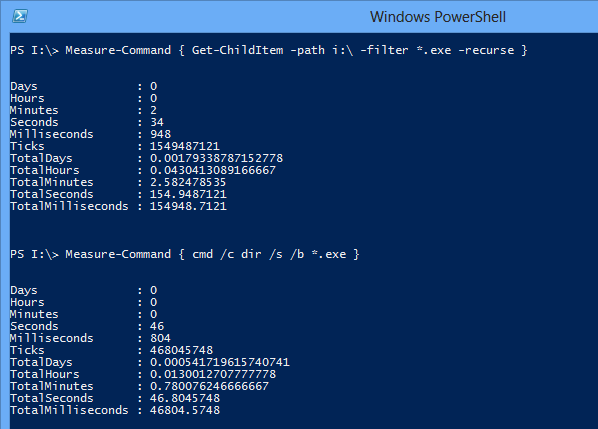PowerShell provides powerful cmdlets for managing Active Directory users, groups, and computers. Here are some common tasks you can perform with PowerShell to manage Active Directory:
- Connect to Active Directory: Before you can manage Active Directory with PowerShell, you need to establish a connection. Use the
Import-Modulecmdlet to import the Active Directory module, and then use theGet-Credentialcmdlet to enter your Active Directory credentials. Finally, use theConnect-AzureADcmdlet to connect to your Active Directory environment.
Import-Module ActiveDirectory
$credential = Get-Credential
Connect-AzureAD -Credential $credential- Managing users:
- Creating a new user: Use the
New-ADUsercmdlet to create a new user in Active Directory, specifying the necessary parameters such asName,SamAccountName,GivenName,Surname, andUserPrincipalName.
New-ADUser -Name "John Doe" -SamAccountName "jdoe" -GivenName "John" -Surname "Doe" -UserPrincipalName "[email protected]"- Modifying user attributes: Use the
Set-ADUsercmdlet to modify attributes of an existing user in Active Directory.
Set-ADUser -Identity "jdoe" -Department "Sales"- Disabling a user: Use the
Disable-ADAccountcmdlet to disable a user account in Active Directory.
Disable-ADAccount -Identity "jdoe"- Resetting a user’s password: Use the
Set-ADAccountPasswordcmdlet to reset a user’s password.
Set-ADAccountPassword -Identity "jdoe" -Reset- Managing groups:
- Creating a new group: Use the
New-ADGroupcmdlet to create a new group in Active Directory, specifying the necessary parameters such asNameandSamAccountName.
New-ADGroup -Name "Marketing Group" -SamAccountName "MarketingGroup"- Adding members to a group: Use the
Add-ADGroupMembercmdlet to add members to an existing group in Active Directory.
Add-ADGroupMember -Identity "MarketingGroup" -Members "jdoe", "asmith"- Removing members from a group: Use the
Remove-ADGroupMembercmdlet to remove members from an existing group in Active Directory.
Remove-AdGroupMember -Identity "MarketingGroup" -Members "asmith"- Managing computers:
- Creating a new computer object: Use the
New-ADComputercmdlet to create a new computer object in Active Directory, specifying the necessary parameters such asNameandSamAccountName.
New-ADComputer -Name "Workstation1" -SamAccountName "WS-1"- Moving a computer object: Use the
Move-ADObjectcmdlet to move a computer object to a different organizational unit (OU) in Active Directory.
Move-ADObject -Identity "CN=Workstation1,OU=Computers,DC=example,DC=com" -TargetPath "OU=NewOU,DC=example,DC=com"- Disabling a computer object: Use the
Disable-ADAccountcmdlet to disable a computer object in Active Directory.
Disable-ADAccount -Identity "WS-1"PowerShell provides powerful cmdlets for managing Active Directory (AD) users, groups, and computers. Here’s an overview of how you can use PowerShell to perform common tasks in AD management:
Connecting to Active Directory:
Before you can manage AD using PowerShell, you need to establish a connection to the AD domain. Use the Import-Module ActiveDirectory cmdlet to import the Active Directory module, and then use the Connect-ADServiceAccount or Get-Credential cmdlets to provide the necessary credentials for connecting to AD.
Managing Users:
PowerShell allows you to create, modify, and delete AD user accounts. Here are some useful cmdlets for managing users:
New-ADUser: Creates a new user account in AD. For example:
New-ADUser -Name “John Doe” -SamAccountName “johndoe” -GivenName “John” -Surname “Doe”
Set-ADUser: Modifies properties of an existing user account. For example, to change a user's department:
Set-ADUser -Identity "johndoe" -Department "Sales"Get-ADUser: Retrieves information about AD user accounts. For example, to get all users in a specific department:
Get-ADUser -Filter {Department -eq “Sales”}
Remove-ADUser: Deletes an AD user account. For example:
Remove-ADUser -Identity "johndoe"Managing Groups:
PowerShell enables you to create, modify, and remove AD groups. Here are some common cmdlets for group management:
New-ADGroup: Creates a new AD group. For example:
New-ADGroup -Name “IT Support” -SamAccountName “ITSupport” -GroupCategory Security -GroupScope Global
Add-ADGroupMember: Adds members to an AD group. For example, to add a user to a group:
Add-ADGroupMember -Identity "ITSupport" -Members "johndoe"Get-ADGroup: Retrieves information about AD groups. For example, to get all groups in a specific organizational unit (OU):
Get-ADGroup -Filter * -SearchBase “OU=Groups,DC=domain,DC=com”
Remove-ADGroup: Deletes an AD group. For example:
Remove-ADGroup -Identity "ITSupport"Managing Computers:
PowerShell allows you to manage AD computer accounts as well. Here are some useful cmdlets for computer management:
New-ADComputer: Creates a new computer account in AD. For example:
powershell
New-ADComputer -Name “Computer01” -SamAccountName “Computer01” -Enabled $true
Move-ADObject: Moves a computer object to a different OU. For example:
Move-ADObject -Identity "CN=Computer01,OU=Computers,DC=domain,DC=com" -TargetPath "OU=NewOU,DC=domain,DC=com"Get-ADComputer: Retrieves information about AD computer accounts. For example, to get all computers in a specific OU:
powershell
Get-ADComputer -Filter * -SearchBase “OU=Computers,DC=domain,DC=com”
Remove-ADComputer: Deletes an AD computer account. For example:
Remove-ADComputer -Identity "Computer01"These are just a few examples of how you can manage AD users, groups, and computers using PowerShell. PowerShell’s Active Directory module provides a wide range of cmdlets that allow you to automate and streamline administrative tasks in an AD environment.
These are just a few examples of what you can accomplish with PowerShell when managing Active Directory. PowerShell provides a vast array of cmdlets and functionalities that allow for extensive automation and customization of Active Directory management tasks.