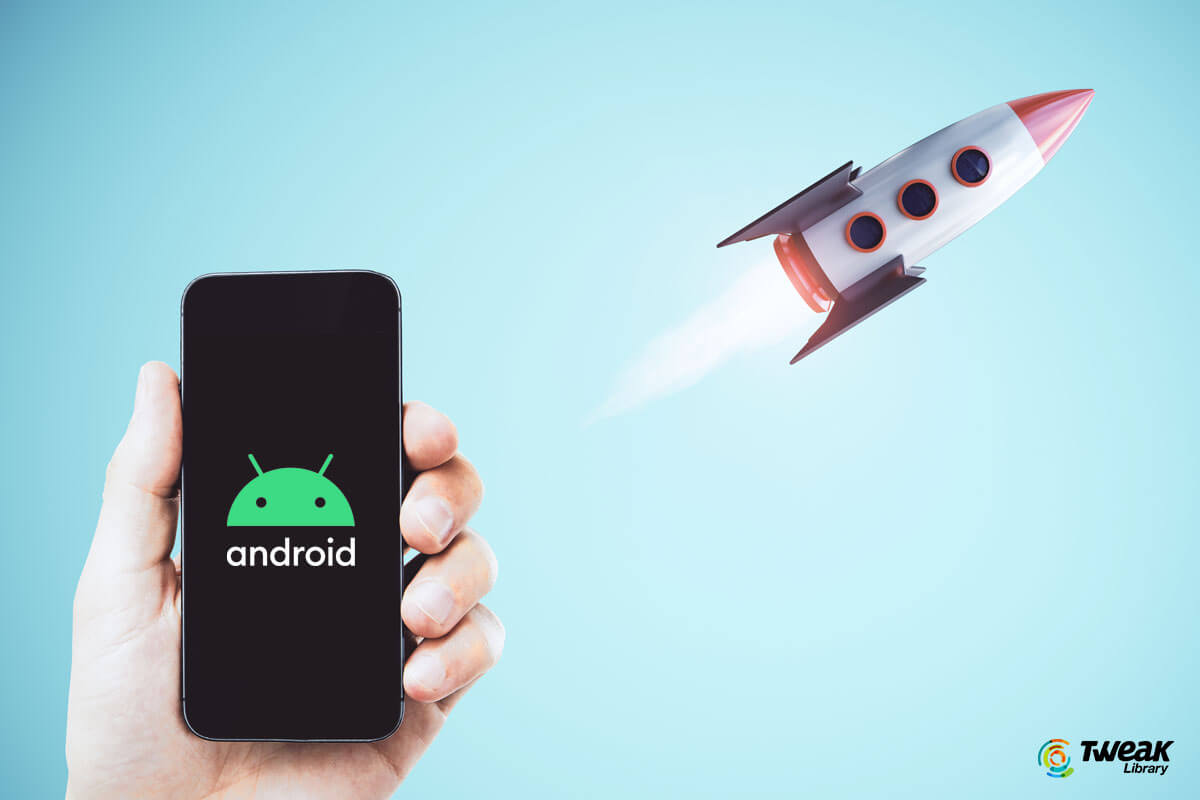Here are some tips to improve the performance of your Android device:
- Clear Cached Data: Regularly clear the cached data on your device. You can do this by going to Settings > Storage > Cached data and tapping on “Cached data” to clear it. Clearing the cache can free up storage space and help improve overall performance.
- Uninstall Unnecessary Apps: Remove apps that you no longer use or need. Unnecessary apps can consume system resources, including storage, RAM, and processing power. Go to Settings > Apps or Application Manager to uninstall unwanted apps.
- Disable or Limit Background Processes: Some apps run in the background and consume system resources. Go to Settings > Apps or Application Manager, select the app, and disable or limit its background activity if it’s not essential.
- Restart Your Device Regularly: Restarting your Android device periodically can help clear temporary files, free up memory, and refresh system processes, which can lead to improved performance.
- Update Apps and System Software: Keep your apps and the Android operating system up to date. App updates often include bug fixes and performance improvements, while system updates can enhance stability and optimize resource usage.
- Use Lightweight or Lite Versions of Apps: Consider using lightweight or lite versions of popular apps, especially if your device has limited resources. These versions are designed to use fewer system resources and provide a smoother experience.
- Limit Widgets and Live Wallpapers: Widgets and live wallpapers can be visually appealing but may consume system resources. Limit the number of widgets on your home screen and avoid using live wallpapers to optimize performance.
- Manage Storage: Ensure that you have ample free storage space on your device. Remove unnecessary files, such as old downloads, unused apps, and media files, to free up storage and prevent performance degradation.
- Disable or Reduce Animations: Reducing or disabling system animations can make your device feel snappier. Go to Settings > Developer options (enable it if not visible) > Window animation scale, Transition animation scale, and Animator duration scale. Set these to lower values or turn them off.
- Use a Lightweight Launcher: Consider using lightweight launcher apps that provide a streamlined home screen experience. These launchers are designed to be fast and efficient, offering smoother navigation and improved performance.
Remember that the performance of an Android device can also depend on its hardware specifications. If you consistently experience significant performance issues, it may be worth considering upgrading to a device with better hardware capabilities.
SHARE