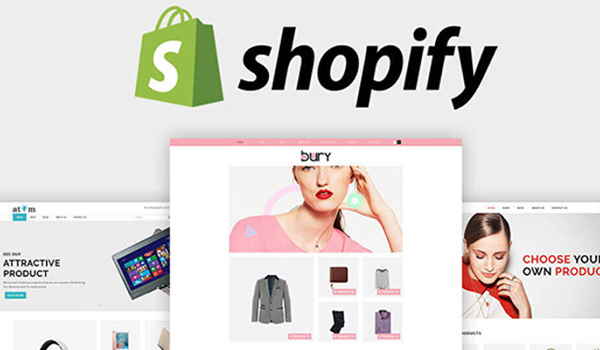Optimizing site speed and performance is crucial for providing a smooth and seamless shopping experience for your customers and improving your Shopify store’s search engine rankings.
- Choose a Fast and Reliable Theme:
- Select a lightweight and optimized theme from the Shopify Theme Store.
- Look for themes that prioritize performance and have good ratings and reviews.
- Avoid themes with excessive animations, complex design elements, or bloated code that can slow down your site.
- Compress and Optimize Images:
- Use optimized and compressed images to reduce file sizes without compromising visual quality.
- Resize images to the dimensions required by your theme to avoid unnecessary resizing during page rendering.
- Utilize image optimization tools or Shopify apps to automate the image compression process.
- Minify CSS, JavaScript, and HTML:
- Minify your CSS, JavaScript, and HTML files by removing unnecessary characters, whitespace, and comments.
- Minification reduces file sizes and improves load times.
- Use Shopify apps or online tools to automatically minify your code.
- Enable Browser Caching:
- Leverage browser caching to store static resources, such as images, JavaScript, and CSS files, on visitors’ browsers.
- Set appropriate cache headers to specify how long the resources should be cached.
- Shopify automatically handles browser caching for static assets.
- Use Content Delivery Networks (CDNs):
- Utilize CDNs to deliver your store’s static assets, such as images, CSS, and JavaScript files, from servers located closer to your customers.
- CDNs help reduce latency and improve load times for visitors in different geographic locations.
- Shopify has built-in CDN support, so your assets are automatically served from edge servers.
- Remove Unnecessary Apps and Code:
- Regularly review and remove any unused or unnecessary apps, scripts, or code snippets from your Shopify store.
- Unoptimized or conflicting apps and code can slow down your site’s performance.
- Before removing any code, ensure it’s not required for essential functionality and test your store’s functionality after removal.
- Limit the Number of Apps:
- Be mindful of the number of apps you install on your Shopify store.
- Each app may introduce additional code and external requests that can impact performance.
- Evaluate the necessity and performance impact of each app before installing it.
- Optimize Mobile Responsiveness:
- Ensure your store is fully optimized for mobile devices and responsive across different screen sizes.
- Mobile optimization improves user experience and is a ranking factor for search engines.
- Test your store’s responsiveness using Shopify’s built-in preview or third-party testing tools.
- Monitor and Optimize Third-Party Scripts:
- Keep track of third-party scripts used on your store, such as tracking codes, chat widgets, or social media integrations.
- Limit the number of external scripts and ensure they are optimized for performance.
- Consider asynchronous loading or lazy loading techniques to prevent scripts from blocking page rendering.
- Prioritize Above-the-Fold Content:
- Optimize the loading of above-the-fold content, which is the portion of the page visible without scrolling.
- Load critical content, such as headlines, product images, and call-to-action buttons, first to provide a faster perceived loading time.
- Defer non-critical elements, such as social media widgets or secondary images, to load after the above-the-fold content.
- Monitor and Analyze Performance:
- Regularly monitor and analyze your store’s performance using Shopify’s built-in analytics or third-party tools.
- Identify performance bottlenecks, slow-loading pages, or scripts causing delays.
- Use the insights to make data-driven optimizations and improvements.
- Test and Optimize Checkout Process:
- Streamline and optimize your checkout process to reduce friction and improve conversion rates.
- Minimize the number of steps required and simplify form fields.
- Test your checkout process regularly to identify and address any performance issues.
- Monitor App Performance:
- If you use third-party apps, regularly assess their impact on your store’s performance.
- Monitor the app’s load times, requests, and potential conflicts with other apps or themes.
- Remove or replace any apps that significantly slow down your store or cause performance issues.
- Regularly Update Shopify and Apps:
- Enable Lazy Loading:
- Implement lazy loading for images and videos to defer their loading until they enter the user’s viewport.
- This technique improves initial page load times by only loading the content that is visible to the user, while delaying the loading of off-screen elements.
- You can use Shopify apps or JavaScript libraries to enable lazy loading functionality.
- Optimize Fonts:
- Minimize the number of custom fonts used on your store.
- Each font requires additional HTTP requests and increases the load time.
- Consider using system fonts or limiting the number of font variations to reduce the impact on site performance.
- Reduce Redirects:
- Minimize the use of redirects as much as possible.
- Redirects add additional round trips and increase the time it takes for the browser to reach the final destination.
- Review your store’s redirects and eliminate any unnecessary ones.
- Implement Accelerated Mobile Pages (AMP):
- Consider implementing Accelerated Mobile Pages (AMP) for your Shopify store.
- AMP is a framework that optimizes web pages for fast loading on mobile devices.
- It focuses on delivering lightweight, stripped-down versions of web pages to improve speed and performance on mobile devices.
- Optimize Product Images:
- Optimize product images for faster loading.
- Use appropriate image formats (such as JPEG or WebP) and compress them without sacrificing too much quality.
- Shopify has built-in image optimization features, but you can also use third-party apps to automate the process.
- Monitor and Optimize Server Response Time:
- Keep an eye on your server response time, also known as Time to First Byte (TTFB).
- Slow response times can significantly impact site performance.
- Monitor your server’s performance using tools like Shopify’s built-in analytics or third-party monitoring services.
- If you notice high response times, consider upgrading your hosting plan or consulting with your hosting provider.
- Implement a Content Delivery Network (CDN):
- Consider using a Content Delivery Network (CDN) to distribute your store’s static assets across multiple servers worldwide.
- CDNs cache your content in various locations, allowing faster delivery to users based on their geographic proximity.
- Shopify automatically serves static assets through its integrated CDN, but you can also consider using external CDNs for additional performance improvements.
- Optimize Custom Code:
- If you have custom code snippets or scripts in your store, review and optimize them for better performance.
- Remove any unnecessary code or scripts that are not actively used.
- Optimize the remaining code by minimizing file sizes, reducing unnecessary requests, and following best practices.
- Enable GZIP Compression:
- Enable GZIP compression for your store’s assets to reduce file sizes during transmission.
- GZIP compresses files before they are sent to the browser, reducing the amount of data that needs to be transferred.
- Shopify automatically enables GZIP compression for your store’s assets.
- Monitor and Optimize Database Queries:
- If you have a large inventory or complex product data, optimize your database queries to reduce the load on your server.
- Use efficient database queries, caching techniques, and indexing strategies to improve performance.
- Regularly monitor and analyze your database performance to identify and optimize slow queries.
- Implement AMP for Email:
- If you use email marketing campaigns, consider implementing AMP for Email.
- AMP for Email allows you to create dynamic and interactive emails that can improve engagement and conversion rates.
- With faster-loading and interactive emails, you can provide a seamless experience for your customers.
Remember, optimizing site speed and performance is an ongoing process. Regularly review and implement these strategies to ensure your Shopify store loads quickly and provides a seamless shopping experience for your customers.
SHARE