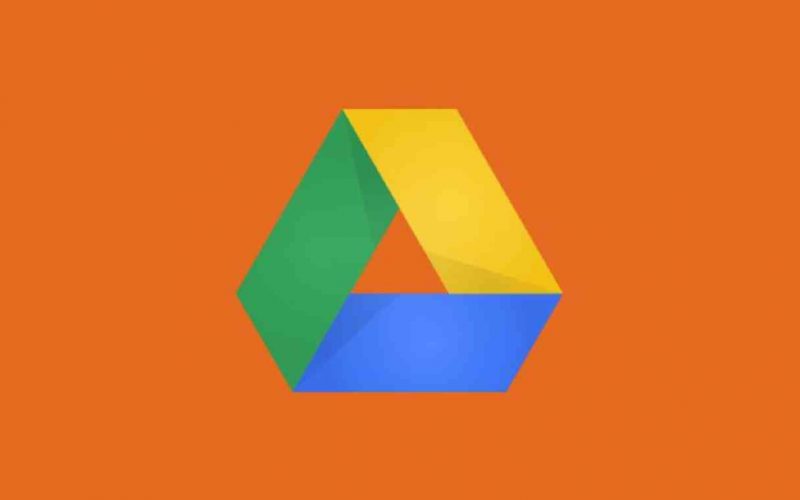Collaborative editing and real-time collaboration are essential features of Google Drive that enable multiple users to work together on the same document simultaneously. Here’s how to leverage this functionality:
- Access Google Drive by visiting the website drive.google.com and signing in to your Google account.
- Find and select the document, spreadsheet, or presentation in which you want to collaborate.
- Double-click on the file to open it in the appropriate Google Drive editor, such as Google Docs, Google Sheets, or Google Slides.
- Once the file is open, you can start collaborating in real-time with others who have access to the document.
- Each collaborator’s cursor will appear with a unique color, allowing everyone to see where each person is working within the document.
- All changes made by any collaborator are instantly visible to others working on the document. This real-time synchronization ensures that everyone is always up-to-date.
- You can communicate with other collaborators directly within the document by using the built-in chat feature. Just click on the chat icon on the right side of the screen to open the chat panel and enter your messages.
- If needed, you can also leave comments in specific sections of the document by selecting the text or element, right-clicking, and choosing “Comment” from the context menu. This allows for more targeted discussions and feedback.
- Additionally, you can see a revision history of all changes made to the document over time. Click on “File”, then “Version history”, and choose “See version history” to access this feature. You can review older versions or restore previous versions if necessary.
- All collaborators can work on the document simultaneously, making edits, formatting changes, adding content, or making suggestions. This seamless collaboration saves time and enables effective teamwork.
Additional details about collaborative editing and real-time collaboration in Google Drive:
- Permissions and Access Levels:
- With Google Drive, you have control over who can access and edit your files.
- You can specify the access level for each collaborator, such as “Can edit,” “Can comment,” or “Can view.”
- “Can edit” allows collaborators to make changes to the file, “Can comment” enables them to leave comments, and “Can view” provides read-only access.
- You can share files with individuals or groups, both within and outside your organization, by entering their email addresses or generating shareable links.
- Presence of Collaborators:
- When multiple users are editing a file, you can see the presence of others who are currently active in the document.
- This presence is indicated by their profile pictures or initials displayed in the top-right corner of the screen.
- The presence feature helps you identify who else is working on the file, promoting awareness and collaboration.
- Automatic Saving:
- Google Drive automatically saves changes made to a shared file in real-time.
- You don’t need to manually save the file or worry about losing work.
- This feature ensures that all changes are captured and immediately visible to other collaborators.
- Mobile Collaboration:
- Google Drive offers mobile apps for both Android and iOS devices, allowing users to collaborate on files using their smartphones or tablets.
- The mobile apps provide a similar collaborative experience, enabling real-time editing, commenting, and synchronization across devices.
- This flexibility allows for seamless collaboration, even when on the go.
- Third-Party Integrations:
- Google Drive integrates with various third-party applications, such as Google Docs, Sheets, Slides, and Forms, enabling seamless collaboration within those tools.
- For example, multiple users can simultaneously edit a Google Docs document or work together on a Google Sheets spreadsheet.
- Revision Notifications and Restorations:
- When changes are made to a shared file, collaborators can receive notifications about the modifications.
- These notifications can be customized based on your preferences to keep you informed of important updates.
- If needed, you can also restore previous versions of the file from the revision history, ensuring that no data is lost and providing the ability to roll back changes if necessary.
- Co-Editing in Google Docs:
- Google Docs, a component of Google Drive, offers a unique co-editing experience.
- Multiple collaborators can work on the same Google Docs document simultaneously, seeing each other’s changes in real-time and collaborating seamlessly.
- This co-editing functionality includes features such as suggesting mode, comments, and real-time chat, enhancing collaboration and productivity.
Collaborative editing and real-time collaboration in Google Drive revolutionize the way teams work together on files. By providing a shared platform that allows multiple users to edit and collaborate in real-time, Google Drive fosters efficiency, transparency, and effective communication. Whether working on documents, spreadsheets, presentations, or other file types, these features empower teams to collaborate seamlessly and achieve their goals more efficiently.