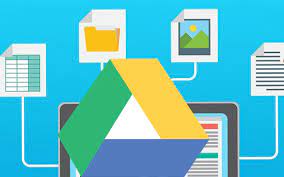Google Drive add-ons can be powerful tools for automating tasks and extending the functionality of Google Drive.
- Accessing Add-ons:
- To access add-ons, open a Google Drive document, spreadsheet, or presentation.
- Click on the “Add-ons” menu at the top and select “Get add-ons.”
- This will take you to the Google Workspace Marketplace, where you can browse and install various add-ons.
- Workflow Automation:
- Many add-ons provide workflow automation capabilities, allowing you to streamline repetitive tasks.
- For example, you can find add-ons that automate document merging, data import/export, email notifications, approvals, and more.
- Once installed, these add-ons often provide additional menu options or sidebar panels within your Google Drive documents, making it easy to access and configure their automation features.
- Custom Scripting with Google Apps Script:
- Google Drive integrates with Google Apps Script, a JavaScript-based scripting platform.
- With Apps Script, you can create custom scripts to automate specific tasks in Google Drive.
- Scripts can be triggered by events such as file creation, modification, or a time-based schedule.
- Apps Script can interact with files, folders, and other Google Drive components, perform calculations, send emails, generate reports, and more.
- Developing Add-ons with Apps Script:
- If you have programming experience, you can develop your own add-ons using Google Apps Script.
- Apps Script provides a development environment where you can create custom add-ons with specific functionality.
- You can build add-ons that interact with Google Drive, integrate with external services, create custom menus, and automate complex tasks.
- The Google Apps Script documentation and tutorials provide guidance on getting started with add-on development.
- Examples of Add-ons:
- There is a wide range of add-ons available in the Google Workspace Marketplace.
- Some popular add-ons include “Mail Merge,” which automates personalized email campaigns; “Form Publisher,” which generates documents from Google Forms responses; and “DocuSign,” which allows you to sign and send documents for electronic signatures.
- Explore the marketplace to find add-ons that align with your specific automation needs.
- Add-on Security:
- When installing add-ons, it’s important to review the permissions they request.
- Ensure that you trust the add-on developer and that the requested permissions are necessary for the add-on’s functionality.
- Google performs security checks on add-ons to help protect users, but it’s always a good practice to exercise caution.
Google Drive add-ons are third-party tools that you can integrate with Google Drive to automate tasks, enhance functionality, and streamline your workflow. These add-ons can be installed from the Google Workspace Marketplace and offer various capabilities to extend the functionality of Google Drive.
- Document Automation: There are add-ons like DocuSign, PandaDoc, or HelloSign that enable you to sign documents electronically right from Google Drive. These add-ons automate the process of sending, signing, and managing documents, saving time and effort.
- Workflow Management: Add-ons like Asana, Trello, or Monday.com can help you manage workflows, tasks, and projects directly from Google Drive. You can create tasks, assign them to team members, set due dates, and track progress, bringing project management capabilities to your Drive files.
- Data Analysis and Visualization: Add-ons like Google Analytics, Supermetrics, or Data Studio provide advanced data analysis and visualization capabilities. Integrate these add-ons with Google Drive to import and analyze data from various sources, create custom reports, and visualize insights.
- Image Editing and Annotations: Add-ons such as Pixlr, Gravit Designer, or Kami can enhance your image editing capabilities within Google Drive. These add-ons provide features for editing images, adding annotations, creating graphics, and more, without leaving the Drive interface.
- OCR and PDF Processing: Add-ons like DocHub, PDF Mergy, or Smallpdf offer OCR (Optical Character Recognition) capabilities and PDF processing tools. You can perform tasks like converting scanned documents to searchable text, merging PDF files, compressing PDFs, and more, directly within Google Drive.
- Email Integration: Add-ons like Gmail Snooze or Mail Merge can integrate your Gmail account with Google Drive. These add-ons automate email tasks such as scheduling email delivery, sending personalized bulk emails, tracking email opens, and saving email attachments to Google Drive.
- Cloud Storage Integration: Add-ons like Dropbox for Gmail or OneDrive can integrate cloud storage services with Google Drive. You can directly access files from these cloud storage platforms within Google Drive, enabling seamless file management and collaboration.
Details about automating tasks with Google Drive add-ons:
- Collaboration and Productivity:
- Add-ons can enhance collaboration and productivity within Google Drive.
- For example, you can find add-ons that facilitate real-time document editing with multiple users, provide templates for creating consistent documents, enable advanced formatting and data analysis in spreadsheets, and offer project management features.
- Data Integration:
- Add-ons can help integrate Google Drive with other applications and services.
- You can find add-ons that connect Google Drive with popular tools like CRM systems, project management platforms, customer support software, and more.
- These integrations enable seamless data transfer, synchronization, and automation between Google Drive and external systems.
- Workflow Automation Examples:
- There are numerous add-ons available that automate specific workflows within Google Drive.
- For instance, you can find add-ons that automatically save email attachments to Google Drive, convert files to different formats (e.g., PDF), perform document translations, create and update documents based on form inputs, track changes in documents, and generate reports from spreadsheet data.
- Publishing and Distribution:
- Some add-ons are designed to simplify the process of publishing and distributing content from Google Drive.
- You can find add-ons that automate the creation of websites or web pages from Google Docs, generate PDF documents for printing or sharing, publish documents to blogs or social media platforms, and schedule content distribution.
- Security and Compliance:
- Certain add-ons focus on enhancing security and compliance within Google Drive.
- For example, there are add-ons that provide encryption for sensitive files, enforce access control and permissions, scan files for malware or sensitive information, and facilitate secure file sharing and collaboration.
- Customization and Personalization:
- With add-ons, you can customize and personalize your Google Drive experience.
- Some add-ons allow you to create custom menus and toolbars, automate repetitive formatting tasks, apply document templates, set up email templates, create custom reports and dashboards, and define automation rules based on specific conditions.
- Add-on Development Resources:
- If you’re interested in developing your own add-ons, Google provides extensive documentation and resources for Google Apps Script.
- The Apps Script editor provides an integrated development environment with code editing, debugging, and testing capabilities.
- You can use built-in libraries and services to interact with Google Drive and other Google Workspace products, as well as leverage external APIs for integration with third-party services.
- Community and Support:
- Google has an active developer community and support forums where you can find help, ask questions, and share ideas related to developing and using Google Drive add-ons.
- Additionally, the Google Workspace Marketplace provides user reviews and ratings for add-ons, helping you make informed decisions about which ones to install.
To install an add-on in Google Drive, go to the Google Workspace Marketplace, search for the desired add-on, and click on the “Install” button. Once installed, the add-on will be accessible within Google Drive, typically appearing as an additional option in the toolbar or menu.
By leveraging Google Drive add-ons and Apps Script, you can automate repetitive tasks, extend the functionality of Google Drive, and create custom solutions tailored to your needs. Whether you use pre-built add-ons or develop your own, automation can enhance your productivity and streamline your workflows within Google Drive.