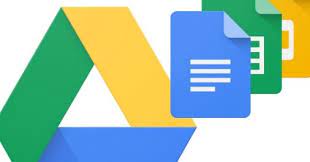Optimizing storage and ensuring security are crucial aspects of managing Google Drive effectively. Here are some best practices to optimize storage and enhance security in Google Drive:
Storage Optimization:
- Organize and Structure Files:
- Create a logical folder structure and organize files accordingly.
- Use folders and subfolders to group related files and make it easier to navigate and locate specific documents.
- Implement consistent naming conventions for files to facilitate searching and sorting.
- Use Google’s Native File Formats:
- Google Drive offers its own native file formats (Google Docs, Sheets, Slides) that take up less storage space compared to uploaded files in different formats.
- Whenever possible, convert files to Google’s native formats to optimize storage.
- Utilize Storage Management Tools:
- Google Drive provides tools to help you identify and manage storage usage.
- The “Storage” page in Google Drive settings shows a breakdown of storage usage by file type, allowing you to identify files that consume the most space.
- Utilize the “Drive Cleaner” tool to identify and delete unnecessary or duplicate files.
- Set Up Data Retention Policies:
- Establish data retention policies to ensure that outdated or unnecessary files are regularly deleted.
- Define guidelines for file retention based on legal, regulatory, or organizational requirements.
- Automate the deletion of files that have reached their retention period using Google Apps Script or third-party tools.
Security Enhancement:
- Implement Strong Access Controls:
- Regularly review and manage access controls for files and folders in Google Drive.
- Ensure that permissions are set appropriately, granting access only to authorized individuals.
- Use Google Drive’s sharing settings to control access levels (view, edit, comment) for specific users or groups.
- Enable Two-Factor Authentication (2FA):
- Enable 2FA for Google accounts to provide an additional layer of security.
- With 2FA, users must provide two forms of identification (e.g., password and a temporary verification code) to access their accounts.
- Set Password and Sharing Policies:
- Encourage users to set strong passwords for their Google accounts.
- Enforce password policies that require complex passwords, regular password updates, and multi-factor authentication.
- Establish sharing policies that restrict external sharing, limit sharing to trusted domains, and prohibit public sharing.
- Educate Users on Security Best Practices:
- Conduct regular training and awareness programs to educate users about security best practices.
- Teach users to recognize phishing emails, avoid suspicious links, and exercise caution when sharing sensitive information.
- Promote the use of secure file transfer methods and encryption for sensitive data.
- Enable Audit Logging and Monitoring:
- Enable audit logging in Google Drive to track and monitor user activities.
- Regularly review audit logs to detect any suspicious or unauthorized access attempts.
- Consider integrating Google Drive with a Security Information and Event Management (SIEM) system for centralized monitoring and alerting.
- Regularly Backup Data:
- Implement a backup strategy to ensure that critical data stored in Google Drive is regularly backed up.
- Use third-party backup solutions or Google’s Backup and Sync tool to create backups of important files and folders.
Optimizing storage and enhancing security in Google Drive:
Storage Optimization:
- Use Google Drive’s Built-in Compression:
- Google Drive automatically compresses certain file types (e.g., images, videos) to reduce their file size, optimizing storage usage.
- Take advantage of this feature by uploading compatible file types to benefit from the compression.
- Utilize Google Drive Add-Ons and Extensions:
- Google Drive offers a range of add-ons and extensions that can help optimize storage usage.
- These tools can assist in finding and removing duplicate files, identifying large files, or compressing files to save space.
- Empty Trash and Deleted Files:
- Files that are deleted from Google Drive are moved to the Trash folder, where they continue to occupy storage space.
- Regularly empty the Trash folder to permanently delete unwanted files and free up storage.
- Leverage Google Drive Storage Plans:
- If you find that you consistently require more storage, consider upgrading to a higher storage plan offered by Google.
- Evaluate the available options and choose a plan that suits your needs and budget.
Security Enhancement:
- Implement Data Loss Prevention (DLP) Policies:
- Google Drive provides Data Loss Prevention (DLP) features that help prevent sensitive data from being shared or leaked.
- DLP policies allow you to define rules and actions to enforce data security, such as blocking or warning users when they try to share sensitive information.
- Enable Advanced Sharing Settings:
- Google Drive offers advanced sharing settings that allow you to control the level of access granted to users when sharing files or folders.
- Consider using options like “view-only,” “comment,” or “can edit” to restrict editing capabilities when necessary.
- Monitor External Sharing:
- Regularly review and monitor files and folders shared externally to ensure that access is limited to authorized users.
- Use Google Drive’s sharing settings to audit and revoke access if necessary.
- Enable and Review Security Alerts:
- Google Drive provides security alerts that notify you of suspicious activities or potential security risks.
- Enable these alerts and regularly review them to identify and respond to any security incidents promptly.
- Enable Data Encryption:
- Google Drive encrypts data while at rest and during transmission to provide a secure environment.
- Additionally, you can use client-side encryption techniques or third-party encryption tools to add an extra layer of protection to your files.
- Regularly Update and Patch Systems:
- Keep your devices and systems up to date with the latest security patches and updates.
- This includes operating systems, web browsers, antivirus software, and any other applications used to access Google Drive.
- Security and Privacy Policies:
- Establish clear security and privacy policies for your organization or team regarding the handling of sensitive information stored in Google Drive.
- Communicate and enforce these policies to ensure that users understand their responsibilities and follow best practices.
- Conduct Regular Security Audits:
- Perform periodic security audits of your Google Drive environment to identify vulnerabilities or misconfigurations.
- Assess user access permissions, review sharing settings, and validate compliance with security policies.
By following these best practices, you can optimize storage usage, enhance security, and maintain a well-organized and secure Google Drive environment. Regularly review and update your practices to align with evolving security requirements and industry standards.
SHARE