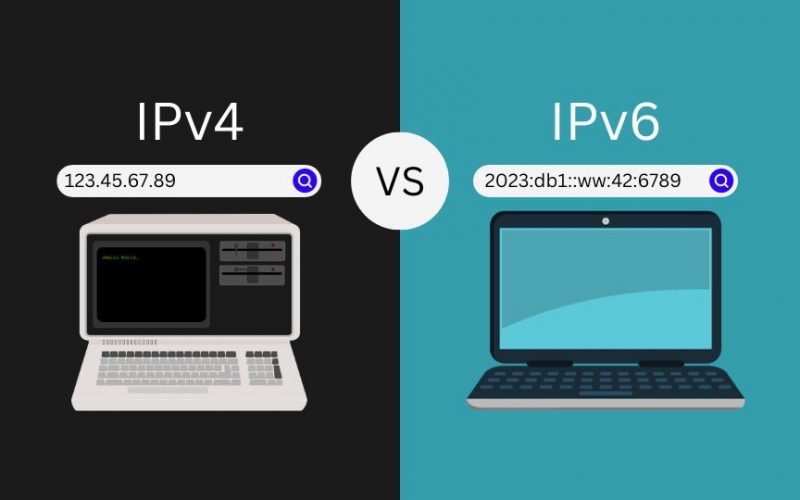In order to configure a static route in IPv6, you would typically use the “ipv6 route” command on a Cisco router or similar networking device.
Suppose we want to add a static route for the IPv6 subnet 2001:0db8:85a3:0000::/64 via the next-hop IPv6 address 2001:0db8:85a3:0000::1 on the interface GigabitEthernet0/1.
The command to add this static route on a Cisco router would be:
Router(config)# ipv6 route 2001:0db8:85a3:0000::/64 2001:0db8:85a3:0000::1 GigabitEthernet0/1
In this example:
- “2001:0db8:85a3:0000::/64” is the destination IPv6 subnet for which we are adding a static route.
- “2001:0db8:85a3:0000::1” is the next-hop IPv6 address. This is the IPv6 address of the router that will forward the traffic for the specified subnet.
- “GigabitEthernet0/1” is the interface through which the router should send traffic to reach the next-hop router.
After adding this static route, the router will use this information to forward IPv6 traffic destined for the 2001:0db8:85a3:0000::/64 subnet to the specified next-hop router.
Keep in mind that the specific syntax and command structure for configuring static routes may vary based on the networking device and its operating system.
Assuming you have a network topology where you want to add a static route to reach a specific IPv6 destination through a particular next-hop router, you can follow these steps:
- Determine the destination network: Identify the IPv6 network or subnet that you want to reach via the static route. For example, let’s say the destination network is 2001:db8:abcd:1234::/64.
- Identify the next-hop router: Determine the IPv6 address of the next-hop router that will be used to reach the destination network. Let’s assume the next-hop router’s IPv6 address is 2001:db8:1234:5678::1.
- Access the router’s configuration interface: Connect to the router’s command-line interface or web-based management interface. The specific method may vary depending on the router model and software.
- Enter the configuration mode: Access the router’s configuration mode or privileged mode, where you can make changes to the router’s configuration. This is typically done by entering a command such as “configure terminal” or “enable.”
- Configure the static route: Use the appropriate command to configure the static route. The exact command may vary depending on the router’s operating system. In this example, we’ll use the Cisco IOS syntax:
router(config)# ipv6 route 2001:db8:abcd:1234::/64 2001:db8:1234:5678::1
This command tells the router to add a static route for the destination network 2001:db8:abcd:1234::/64, with the next-hop router 2001:db8:1234:5678::1.
- Verify the static route: Once the static route is configured, you can verify its correctness using the appropriate command. For example, in Cisco IOS, you can use the “show ipv6 route” command to display the IPv6 routing table and ensure that the static route appears correctly.
That’s it! The static route is now configured, and any traffic destined for the specified IPv6 network will be forwarded to the designated next-hop router based on the routing table. Remember to save the configuration changes if necessary to ensure they persist after a router reboot.
- Routing Table Entry: When you configure a static route, it adds an entry to the router’s routing table. The routing table is used by the router to determine the next-hop router or interface for forwarding packets to their destinations.
- Route Prefix Length: When specifying the destination network in the static route configuration, you need to include the route prefix length. The prefix length indicates the number of network bits in the IPv6 address. For example, a prefix length of /64 indicates a network with 64 bits reserved for the network portion.
- Default Route: In addition to specific static routes, you can also configure a default route (sometimes called the “default gateway” or “0.0.0.0/0” route) in IPv6. A default route is used when the router doesn’t have a specific route for a destination network. It acts as a catch-all route and is typically configured to point to the next-hop router that should be used for all other traffic.
- Administrative Distance: Each route in the routing table has an associated administrative distance, which is used to determine the preference of one route over another when multiple routes exist for the same destination. In the case of static routes, they typically have a lower administrative distance than dynamic routing protocols, giving them higher priority.
- Static Routes and Dynamic Routing: Static routes provide manual configuration of routes, but they are typically used in combination with dynamic routing protocols. Dynamic routing protocols, such as OSPFv3 (Open Shortest Path First version 3) or RIPng (Routing Information Protocol next-generation), exchange routing information among routers to dynamically update and maintain the routing table. Static routes can be used to supplement dynamic routing or override it for specific destinations.
- Route Summarization: In large networks, it’s common to use route summarization (also known as route aggregation) to reduce the size of the routing table. Route summarization combines multiple smaller network prefixes into a larger, summarized prefix. This helps minimize the number of routing table entries and reduces the memory and processing requirements of the router.
- Floating Static Routes: Some routers support the concept of floating static routes. A floating static route is a static route with a higher administrative distance than the routes learned through dynamic routing protocols. It acts as a backup route and is used only if the primary routes become unavailable. This provides redundancy and failover capabilities.
- Redistribution: When using both static routes and dynamic routing protocols, you may need to configure route redistribution. Route redistribution allows the exchange of routing information between different routing sources, such as static routes and dynamic routing protocols. This ensures that the routing table is populated with the appropriate routes from all sources.
- Monitoring and Maintenance: After configuring static routes, it’s essential to monitor their effectiveness and make adjustments as necessary. Regularly review the routing table, track network performance, and verify that the routes are functioning as expected. Additionally, during network changes or reconfigurations, ensure that static routes are updated accordingly to maintain optimal routing.
- Next-Hop Options: When configuring a static route, you have different options for specifying the next-hop router or interface:
- Next-Hop IPv6 Address: You can specify the IPv6 address of the next-hop router directly in the static route configuration. This option is useful when you have a specific next-hop router in mind.
- Exit Interface: Instead of specifying the next-hop IPv6 address, you can choose to specify the exit interface through which the traffic should be forwarded. This option is useful when the next-hop router is directly connected to the specified interface.
- Null Interface: In some cases, you may want to discard traffic for a specific destination. In such scenarios, you can configure a static route using a null interface. This effectively drops the packets destined for that network.
- Recursive and Directly Connected Routes: When configuring a static route, you can choose between two types of routes:
- Recursive Static Route: A recursive static route specifies a next-hop router that is not directly connected to the current router. When a packet matches a recursive static route, the router consults its routing table to find the next-hop router for forwarding the packet.
- Directly Connected Static Route: A directly connected static route specifies a next-hop router that is directly connected to the current router. When a packet matches a directly connected static route, the router forwards the packet out of the specified interface without consulting the routing table.
- Static Route Metrics: In some router configurations, you may have the option to assign metrics or costs to static routes. Metrics are used to determine the preference or priority of one static route over another when multiple static routes exist for the same destination. Lower metrics indicate higher preference.
- Longest Prefix Match: When a packet matches multiple routes in the routing table, the router uses the principle of longest prefix match to determine the best route. It selects the route with the most specific (longest) prefix that matches the destination address of the packet.
- Static Route Backup and Load Balancing: By configuring multiple static routes for the same destination with different next-hop routers, you can create redundancy and load balancing. If one next-hop router becomes unavailable, the router automatically switches to an alternative route. Load balancing can be achieved by distributing traffic across multiple next-hop routers.
- Static Default Route: A static default route is a special type of static route that provides a default path for all traffic that does not match any other specific routes in the routing table. It is commonly used as the last resort for forwarding packets when no other routes are available.
- Static Route Configuration Persistence: When you configure static routes, it’s important to ensure that the configuration persists across router reboots or power cycles. Depending on the router’s operating system, you may need to save the configuration to non-volatile memory or use other mechanisms to ensure that the static routes are retained.
- Security Considerations: When configuring static routes, it’s essential to consider security implications. Ensure that the static routes are configured accurately and do not inadvertently create routing loops or expose the network to unauthorized access. Regularly review and validate the static route configurations to maintain the integrity and security of the network.
Please note that the specific commands and syntax may vary depending on the router vendor, operating system, and version. It’s always recommended to consult the documentation or vendor-specific resources for accurate configuration instructions for your specific router.