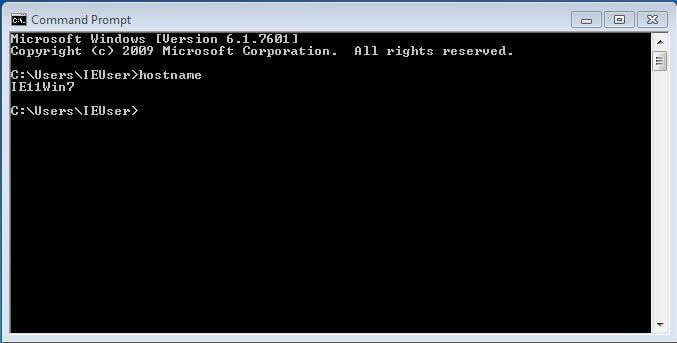In the context of Windows operating systems, the terms “hostname” and “computer name” refer to related but distinct concepts:
Hostname: A hostname is a label given to a network device (such as a computer or server) that is connected to a network and is used to identify it within a network. It is a part of the Domain Name System (DNS) and helps in network communication. The hostname is generally a unique name assigned to a device for identification purposes. Hostnames are primarily used in networking protocols, such as TCP/IP, to establish connections between devices.
Computer Name: The computer name, on the other hand, specifically refers to the unique name that is assigned to an individual computer or device within a Windows operating system environment. It is an internal identifier used by the operating system to differentiate between multiple devices in a network or workgroup. The computer name is used for various internal processes, including file sharing, remote desktop connections, network discovery, and printer sharing within the Windows environment.
To summarize, the hostname is a broader concept that refers to the name of a network device within a network, while the computer name is a specific name assigned to a device within a Windows operating system environment for internal identification and communication purposes.
HOW TO SEE COMPUTER’S HOSTNAME?
To see the hostname of a computer in a Windows operating system, you can follow these steps:
Method 1: Using Command Prompt
- Open the Command Prompt by searching for “Command Prompt” in the Start menu, and then click on the “Command Prompt” or “Command Prompt (Admin)” application to open it.
- In the Command Prompt window, type the following command and press Enter:
hostname- The computer’s hostname will be displayed on the next line in the Command Prompt window.
Method 2: Using System Properties
- Press the Windows key + R on your keyboard to open the Run dialog box.
- Type “sysdm.cpl” in the Run dialog box and press Enter.
- The System Properties window will open. Go to the “Computer Name” tab.
- Under the “Computer name, domain, and workgroup settings” section, you will see the computer’s hostname listed next to the “Full computer name” or “Computer name” field.
That’s it! You can use either of these methods to view the hostname of a computer running a Windows operating system.
HOW TO SEE THE COMPUTER NAME OF THE COMPUTER?
To view the computer name of a computer in a Windows operating system, you can follow these steps:
- Press the Windows key + R on your keyboard to open the Run dialog box.
- Type “sysdm.cpl” in the Run dialog box and press Enter.
- The System Properties window will open. Go to the “Computer Name” tab.
- Under the “Computer name, domain, and workgroup settings” section, you will see the computer’s name listed next to the “Full computer name” or “Computer name” field.
That’s it! You can use these steps to easily view the computer name of a computer running a Windows operating system.