To extract the contents of an APK file using Android Debug Bridge (ADB), you can follow these steps:
- Install ADB: First, ensure that you have ADB installed on your computer. ADB is a command-line tool included in the Android SDK (Software Development Kit). You can download the SDK from the official Android developer website (developer.android.com) and follow the installation instructions.
- Enable USB Debugging: On your Android device, enable USB debugging in the developer options. To do this, go to “Settings” > “About phone” (or “About device”) and tap on the “Build number” multiple times until you see a message indicating that you have enabled developer options. Then, go back to the main settings menu, find “Developer options,” and enable “USB debugging.”
- Connect your Device: Connect your Android device to your computer using a USB cable. Make sure that USB debugging is enabled on your device.
- Open Command Prompt or Terminal: Open the command prompt on Windows or the terminal on macOS or Linux.
- Navigate to ADB Directory: Change the directory in the command prompt or terminal to where the ADB executable is located. If ADB is properly installed and added to the system’s PATH variable, you can run ADB commands from any directory. Otherwise, navigate to the directory where ADB is installed.
- Check Device Connection: To verify that your device is properly connected and recognized by ADB, run the command:Copy
adb devices ``` This command should display the list of connected devices. If you see your device listed, you are ready to proceed.
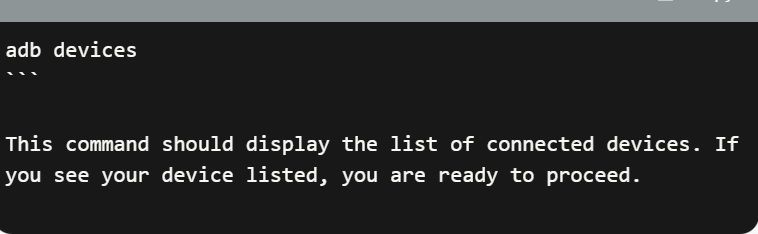
7. Extract APK Contents: To extract the contents of an APK file (let’s assume the file name is “myapp.apk”), run the following command:
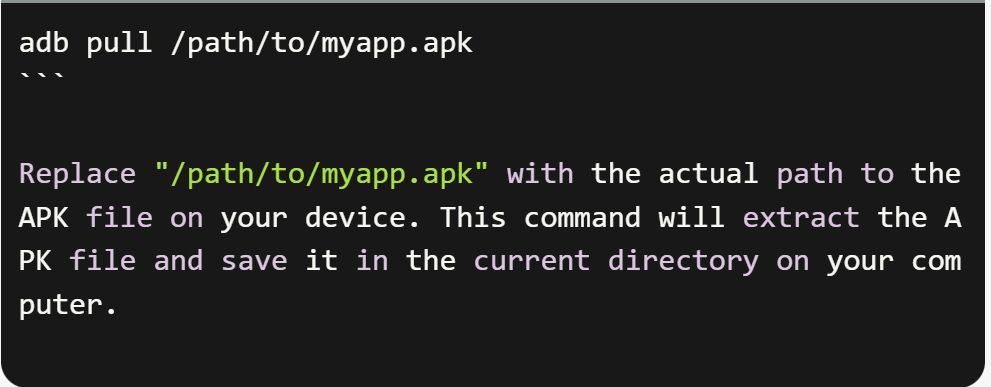
8. Access Extracted Contents: Once the extraction is complete, you can browse the extracted contents of the APK file, which will typically include the AndroidManifest.xml file, resources, assets, and the compiled bytecode (DEX files).
By following these steps, you should be able to extract the contents of an APK file using ADB. Remember to ensure that you have the necessary
SHARE
