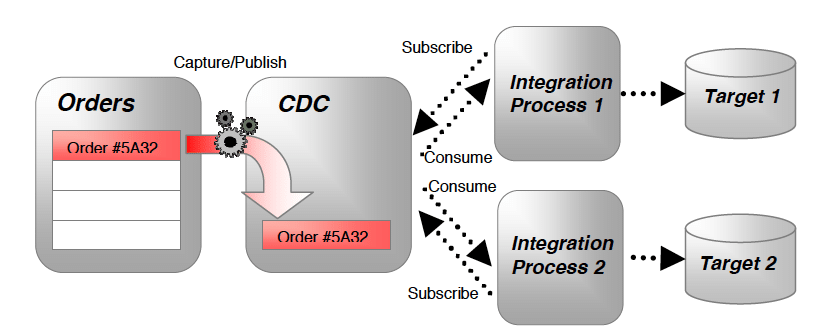To set up a local environment with JDK, Repository, ODI Domain, WebLogic Server, Node Manager, Standalone Colocated Agent, and JEE Agent, you can follow these steps:
- Install JDK:
- Download and install the Java Development Kit (JDK) from the Oracle website.
- Set up the necessary environment variables, such as JAVA_HOME, to point to the JDK installation directory.
- Install WebLogic Server:
- Download the Oracle WebLogic Server installation files from the Oracle website.
- Follow the installation instructions provided by Oracle to install WebLogic Server on your machine.
- Configure Node Manager:
- Node Manager is used to manage and control WebLogic Server instances. Configure Node Manager to work with your WebLogic Server installation.
- Set up the necessary environment variables, such as MW_HOME and NODEMGR_HOME, to point to the Node Manager installation directory.
- Install and Configure ODI:
- Download the Oracle Data Integrator (ODI) installation files from the Oracle website.
- Follow the installation instructions provided by Oracle to install ODI on your machine.
- Create an ODI repository database and configure the repository using the Repository Creation Utility (RCU).
- Configure the ODI Domain by running the Configuration Wizard and providing the necessary details, such as the repository database connection information.
- Set up Standalone Colocated Agent:
- Install and configure a Standalone Colocated Agent within the ODI Domain.
- Run the ODI Agent Configuration tool to set up the agent and associate it with the ODI Domain.
- Set up JEE Agent:
- Install and configure a JEE Agent within the WebLogic Server.
- Deploy the ODI JEE Agent application to the WebLogic Server using the WebLogic Administration Console.
- Start the Environment:
- Start the WebLogic Server using the Node Manager.
- Start the ODI Domain, including the ODI Studio, Standalone Colocated Agent, and JEE Agent.
Once the environment is set up and running, you can use ODI Studio to design and execute data integration processes, manage the repository, and monitor the execution of integration interfaces.
Please note that the installation and configuration steps provided here are general guidelines, and the specific steps may vary depending on the versions of JDK, WebLogic Server, and ODI you are using. It’s always recommended to refer to the official documentation and resources provided by Oracle for detailed instructions and troubleshooting specific to your environment.
SHARE