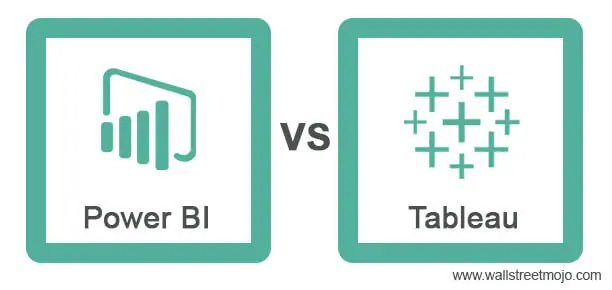Data visualization tools like Tableau and Power BI are powerful platforms for creating insightful dashboards and reports. These tools provide a wide range of features and capabilities to transform raw data into compelling visualizations. Here’s a step-by-step guide on how to create insightful dashboards and reports using these tools:
- Define the Purpose and Audience:
Clearly define the purpose of your dashboard or report and identify the target audience. Understand the specific questions or insights you want to convey and tailor your visualization accordingly. Consider the audience’s level of expertise and their requirements to ensure the dashboard or report meets their needs. - Connect to Data Sources:
Connect your data visualization tool (Tableau or Power BI) to the relevant data sources. These tools offer various connectors to connect to a wide range of data sources, including databases, spreadsheets, cloud services, and more. Establish a connection to your data source and import the necessary data for analysis and visualization. - Data Preparation and Transformation:
Perform data preparation tasks to clean, transform, and structure your data for visualization. This may involve tasks such as filtering, sorting, aggregating, joining tables, or creating calculated fields. Use the data preparation features within the tool to ensure your data is in the appropriate format for visualization. - Select Visualization Types:
Choose the appropriate visualization types based on the nature of your data and the insights you want to convey. Both Tableau and Power BI offer a wide range of visualization options, including bar charts, line charts, scatter plots, maps, treemaps, and more. Select the most suitable visualization types that effectively represent your data and support your intended message. - Design the Layout and Structure:
Design the layout and structure of your dashboard or report. Consider the arrangement of visualizations, headers, titles, and any additional text or images. Ensure a logical flow of information and maintain a clean and uncluttered design. Use grids, containers, or layout features provided by the tool to align and organize your visualizations effectively. - Apply Formatting and Styling:
Apply formatting and styling to enhance the visual appeal and readability of your dashboard or report. Customize color schemes, fonts, sizes, and backgrounds to align with your branding or design preferences. Ensure that the chosen styling elements complement the data visualization and do not distract from the insights being presented. - Interactivity and Filters:
Leverage interactivity features to make your dashboard or report more engaging and user-friendly. Implement interactive elements such as filters, slicers, or drill-down options to allow users to explore the data and customize their view. Interactivity enhances user engagement and enables users to derive deeper insights from the visualizations. - Add Context and Annotations:
Provide context and annotations to help users understand the data and the insights being presented. Add descriptive titles, axis labels, legends, and units of measurement to provide clarity. Incorporate annotations, callouts, or explanatory text to highlight important data points, trends, or anomalies. Contextual information enhances the interpretation and understanding of the visualizations. - Test and Iterate:
Test your dashboard or report with representative users or stakeholders to gather feedback and make necessary improvements. Validate the clarity, usability, and effectiveness of the visualizations through user testing. Iterate and refine your design based on the feedback received to create a more impactful and insightful dashboard or report. - Publish and Share:
Publish your dashboard or report to a shared platform or distribute it to the intended audience. Tableau and Power BI offer options to publish your visualizations to web portals, embed them in websites, or export them as files (e.g., PDF, PowerPoint). Ensure that the sharing method aligns with the accessibility and security requirements of your audience.
By following these steps and leveraging the features and capabilities of Tableau or Power BI, you can create insightful dashboards and reports that effectively communicate data-driven insights and facilitate decision-making processes.
SHARE