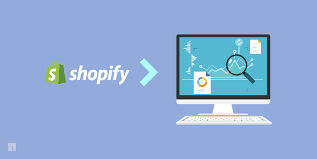Adding and editing products is a fundamental task in managing your Shopify store. Here’s how you can add and edit products in the Shopify platform:
Adding a New Product:
- Access the Products Section: In your Shopify admin dashboard, click on “Products.” This is where you manage your store’s product catalog.
- Create a New Product: Click on the “Add product” button to create a new product listing.
- Enter Product Details: Fill in the required information for your product, including the title, description, price, and SKU (stock keeping unit) if applicable. You can also add additional details such as product variants (e.g., different sizes or colors), product images, weight, inventory quantity, and more.
- Set Product Visibility: Choose whether you want the product to be visible on your online store. You can control its visibility by selecting the appropriate options in the “Visibility” section. For example, you can make the product visible to all, only to specific customer groups, or to specific sales channels.
- Organize Products into Collections: Assign the product to relevant collections (product categories) to ensure it appears in the appropriate sections of your store. You can select the collections in the “Organize” section or create new collections if needed.
- Manage Inventory: If necessary, enable inventory tracking for the product and specify the stock quantity. You can also set up low-stock alerts to be notified when the inventory reaches a certain threshold.
- Configure Pricing and Variants: Set the pricing for each variant if your product has multiple options (e.g., different sizes or colors). You can specify unique prices, SKUs, and inventory quantities for each variant.
- Customize SEO Settings: Optimize the product’s search engine visibility by customizing its SEO settings. Add a meta title, meta description, and relevant keywords to enhance its discoverability in search engines.
- Save and Publish: Once you have filled in all the necessary information, click on the “Save” or “Save and publish” button to add the product to your store. The product will be live on your online store for customers to view and purchase.
Editing an Existing Product:
- Access the Products Section: In your Shopify admin dashboard, click on “Products” to view your existing product catalog.
- Edit a Product: Locate the product you want to edit and click on its title to open the product details page.
- Make Changes: Modify the desired fields to update the product information. You can edit the title, description, price, images, variants, inventory, SEO settings, and more.
- Save Changes: After making the necessary edits, click on the “Save” or “Save and publish” button to save the changes. The updated product details will be reflected on your online store.
- Preview Changes: Before saving, you can use the “Preview” option to see how the changes will appear to customers on your store. This allows you to review the modifications before making them live.
By effectively adding and editing products in your Shopify store, you can build and maintain a well-curated catalog that showcases your offerings and facilitates smooth customer transactions.
SHARE