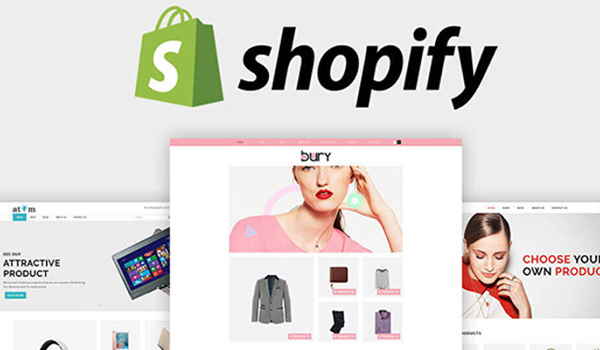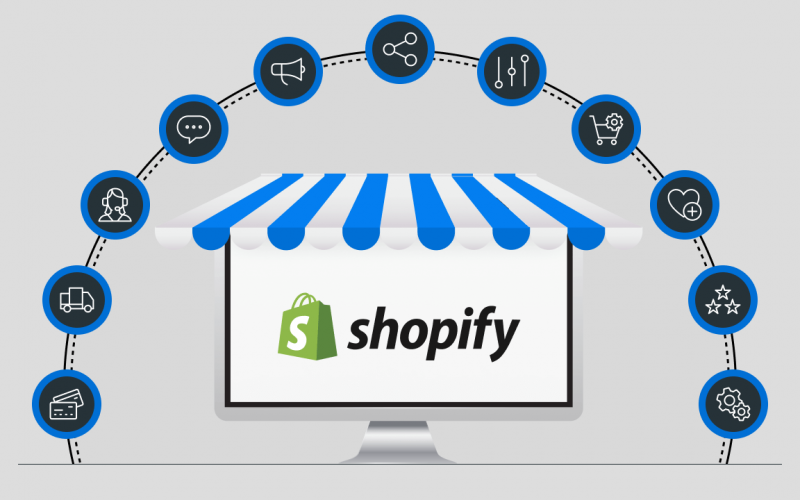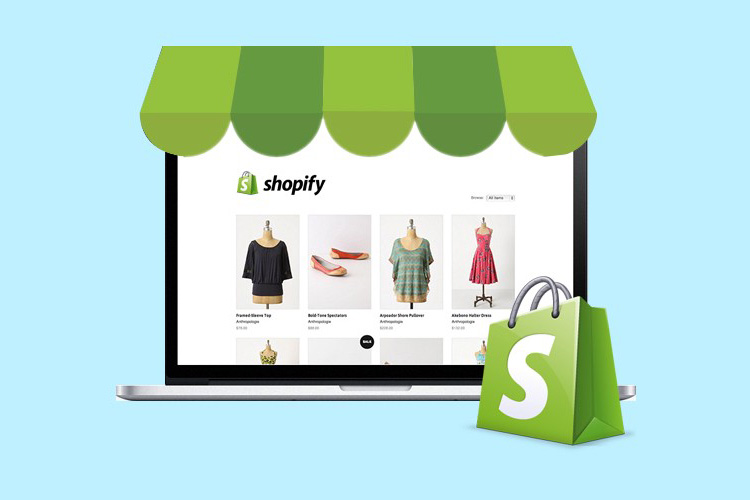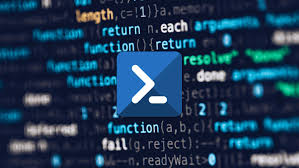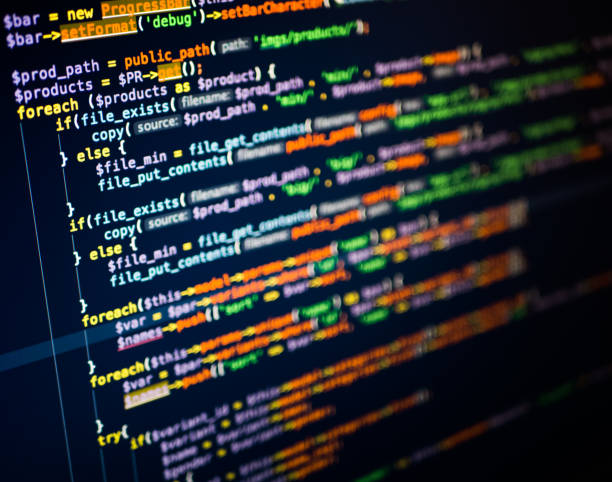28
Oct
Staying updated with Shopify platform updates and changes is essential to ensure that your online store remains optimized, secure, and takes advantage of the latest features and improvements. Here are some tips to help you stay informed and updated: Subscribe to Shopify's Official Channels: Subscribe to Shopify's official blog, newsletter, and social media channels (such as Twitter, Facebook, and LinkedIn). These channels provide updates on new features, improvements, platform changes, and important announcements. Engage with the Shopify community to stay up to date with industry trends and best practices. Check the Shopify Changelog: Shopify maintains a public changelog that documents…