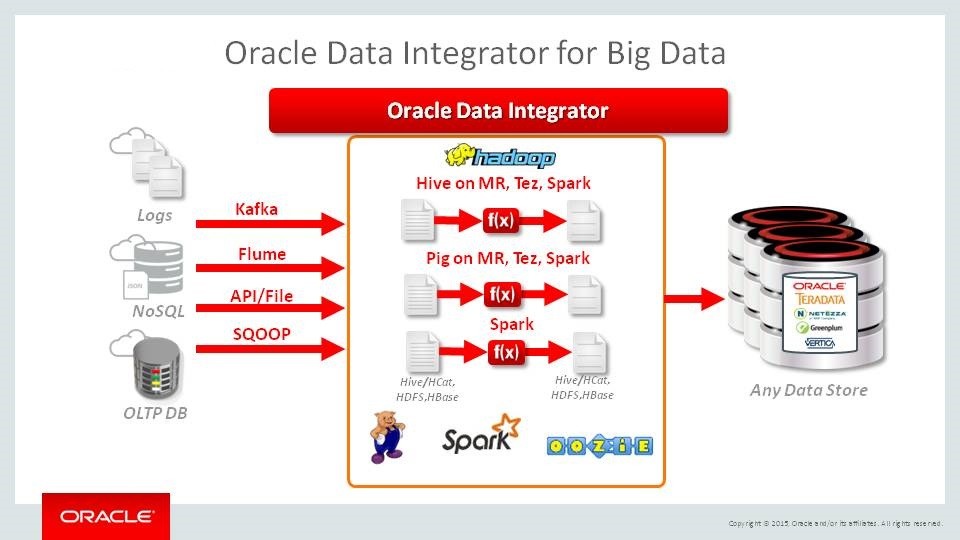Building and configuring ODI mappings using the graphical interface involves several steps. Here’s a guide on how to create and configure mappings in Oracle Data Integrator (ODI):
- Launch ODI Studio and connect to your ODI repository.
- In the Designer Navigator, navigate to the project where you want to create the mapping.
- Right-click on the “Mappings” folder and select “New Mapping.”
- Provide a name and an optional description for the mapping.
- In the mapping canvas, drag and drop the source datastore onto the canvas. This represents the data source for your mapping.
- Drag and drop the target datastore onto the canvas. This represents the destination for your mapped data.
- Connect the appropriate columns from the source datastore to the corresponding columns in the target datastore. To do this, click on a column in the source datastore, drag the connection line to the corresponding column in the target datastore, and release the mouse button.
- Configure the transformations and operations on the data as needed. To add a transformation, drag and drop the desired transformation component from the Component Palette onto the mapping canvas. Examples include Filter, Join, Aggregate, Expression, and Lookup transformations.
- Configure the properties of each transformation component. Right-click on the transformation component and select “Properties.” In the properties window, you can define expressions, conditions, mappings between source and target columns, and other settings specific to the transformation.
- Validate the mapping by selecting “Validate” from the toolbar or right-clicking on the mapping and choosing “Validate.” This ensures that the mapping and its components are correctly defined and do not have any errors.
- Save the mapping by selecting “Save” from the toolbar or using the keyboard shortcut (Ctrl+S).
- Optionally, you can generate the mapping code by right-clicking on the mapping and selecting “Generate Mapping” -> “Generate Code.” This step is necessary if you want to execute the mapping outside of the graphical interface.
By following these steps, you can create and configure mappings in ODI using the graphical interface. The mapping canvas allows you to visually design the data flow and apply transformations, ensuring efficient and accurate data integration processes.
SHARE