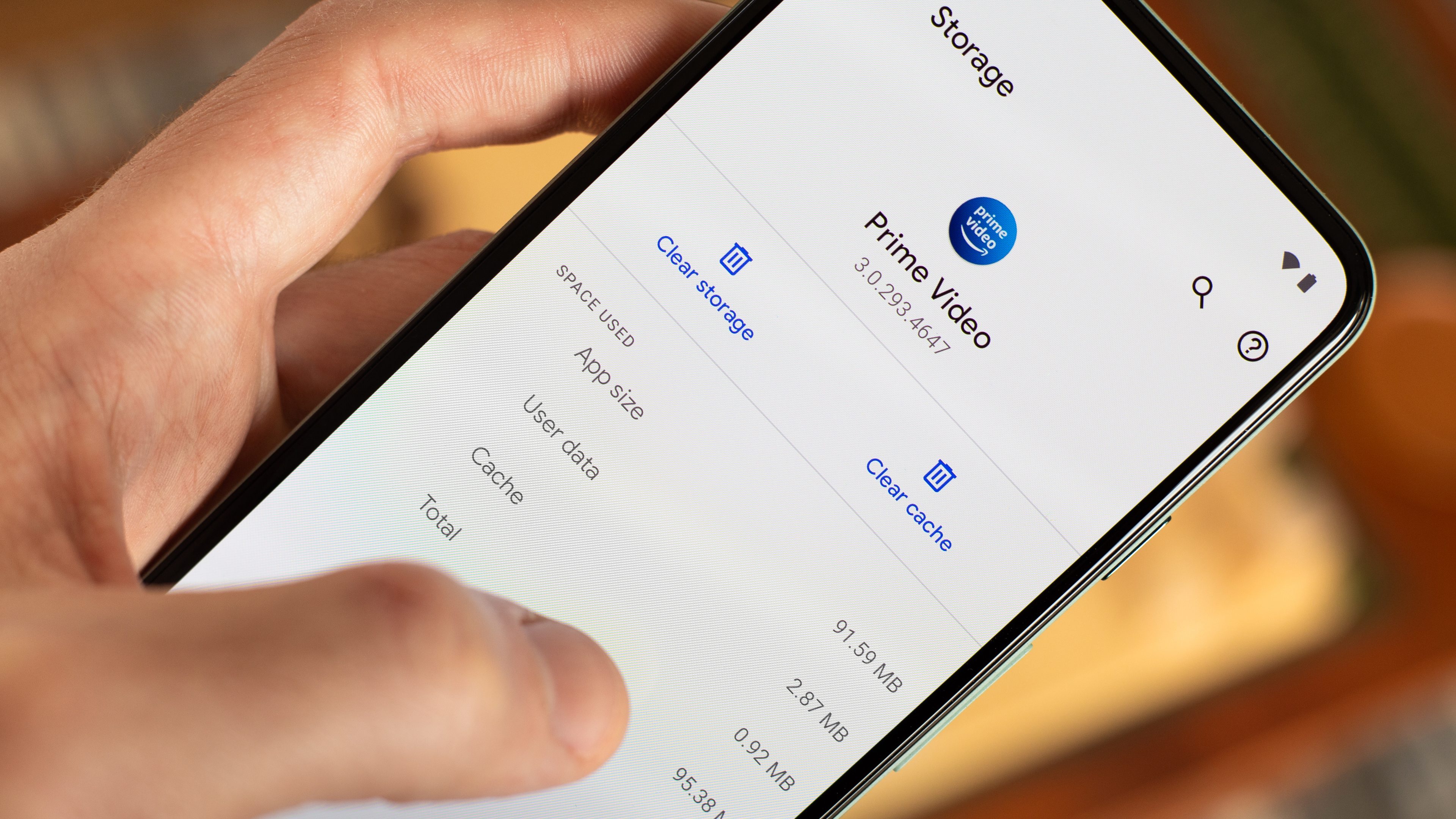To clear the cache on your Android device, you can follow these general steps:
- Open the Settings app on your Android device. You can usually find it in the app drawer or by swiping down from the top of the screen and tapping the gear icon.
- Scroll down and find the “Storage” or “Storage & cache” option. The name may vary depending on your device model and Android version.
- Tap on “Storage” or “Internal Storage” to access more options related to your device’s storage.
- Look for the “Cached data” section. It displays the amount of cached data on your device.
- Tap on “Cached data.” A dialog box will appear asking if you want to clear the cached data.
- Confirm the action by tapping “OK” or “Clear.” The cached data for all apps on your device will be cleared.
Please note that the steps may slightly differ depending on the Android version and the manufacturer’s customizations on your device. In some cases, you may also find a dedicated “Apps” or “Applications” section in the Settings where you can individually select and clear the cache for specific apps.
Clearing the cache can help free up storage space and potentially resolve issues related to app performance or data inconsistencies. However, it’s important to note that clearing the cache does not delete any personal data or app settings.
SHARE