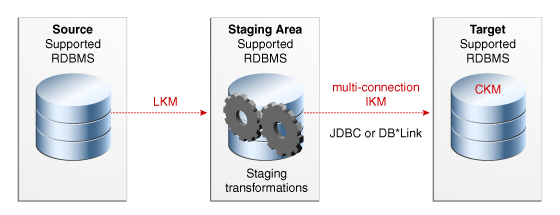In Oracle Data Integrator (ODI), you can create and manage projects, models, and datastores to organize and define your data integration solutions. Here’s a step-by-step guide on how to create and manage these components:
- Creating an ODI Project:
- Open ODI Studio and connect to your ODI repository.
- In the Designer Navigator, right-click on the “Projects” node and select “New Project.”
- Provide a name and an optional description for the project.
- Choose the appropriate technologies and languages for your project.
- Click “Finish” to create the project.
- Creating an ODI Model:
- In the Designer Navigator, right-click on the project where you want to create the model and select “New Model.”
- Specify a name and an optional description for the model.
- Select the appropriate technology for your data source (e.g., Oracle Database, SQL Server, Flat File, etc.).
- Configure the connection details for the data source, such as the server name, port, credentials, and database/schema information.
- Click “Test Connection” to verify the connectivity.
- Click “Finish” to create the model.
- Creating an ODI Datastore:
- In the Designer Navigator, expand the project and the model where you want to create the datastore.
- Right-click on the “Datastores” node under the model and select “New Datastore.”
- Specify a name and an optional description for the datastore.
- Define the physical properties of the datastore, such as the table name, schema, columns, data types, and primary keys.
- Configure the logical properties of the datastore, such as the logical schema, logical schema context, and logical schema context code.
- Click “Finish” to create the datastore.
- Managing Projects, Models, and Datastores:
- To modify the properties of a project, model, or datastore, you can right-click on the respective object in the Designer Navigator and select “Properties.” This allows you to update various settings, including the name, description, technology, connection details, and more.
- You can organize projects, models, and datastores into folders by right-clicking on the parent node and selecting “New Folder.” You can then drag and drop the objects into the created folders for better organization.
- If you need to delete a project, model, or datastore, simply right-click on the object and select “Delete.” Note that this action permanently removes the object, so exercise caution.
By following these steps, you can create and manage ODI projects, models, and datastores effectively to support your data integration requirements.
SHARE