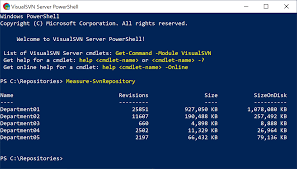To create custom modules and export functions in PowerShell, you can follow these steps:
- Create a new module folder: Start by creating a new folder for your module. It’s common to create a folder with the same name as your module. For example, if your module is named “MyModule”, create a folder named “MyModule”.
- Create a module manifest file: Inside the module folder, create a file named “MyModule.psd1”. This file is the module manifest and contains metadata about the module. Open the manifest file in a text editor and provide the necessary information, such as the module version, author, description, and other details. Here’s an example of a minimal module manifest:
@{
ModuleVersion = '1.0'
RootModule = 'MyModule.psm1'
Author = 'Your Name'
Description = 'Description of your module'
}- Create a script file with your functions: Inside the module folder, create a file named “MyModule.psm1”. This file will contain your module’s functions. Open the script file in a text editor and define your functions as you normally would in a PowerShell script. For example, here’s a simple function that greets a user:
function Send-Greeting {
param (
[Parameter(Mandatory=$true)]
[string]$Name
)
Write-Output "Hello, $Name!"
}- Export functions: To make your functions available outside the module, you need to export them. In the script file, add the
Export-ModuleMembercommand at the end of the file to specify which functions to export. For example, to export theSend-Greetingfunction, add the following line at the end of the script:
Export-ModuleMember -Function 'Send-Greeting'- Test the module: Before packaging and distributing your module, it’s a good practice to test it. Open a new PowerShell session and import the module using the
Import-Modulecommand. For example:
Import-Module -Name 'C:\Path\To\MyModule'Once imported, you can use the exported functions from your module. For example, you can run the Send-Greeting function:
Send-Greeting -Name 'Alice'If the function executes correctly and produces the expected output, your module is working as intended.
- Package and distribute the module: To distribute your module, you can package it as a ZIP file. Simply compress the module folder (including the manifest and script files) into a ZIP file. Users can then install the module by extracting the ZIP file to a location accessible by PowerShell.
Creating custom modules and exporting functions is a powerful way to package and share your PowerShell code for reuse and distribution. Here’s a step-by-step guide on how to create a custom module and export functions within it:
Module Structure:
Start by creating a folder that will serve as the root directory for your module. Give it a name that reflects your module’s purpose. Inside this folder, create a subfolder named “Public” (or any other name you prefer). This subfolder will contain the functions that you want to export from your module.
Create a Function:
Inside the “Public” folder, create a PowerShell script file with a .ps1 extension. This file will contain the function(s) you want to export. For example, create a file named “MyModuleFunctions.ps1” and define your function(s) inside it. Here’s an example function:
function Get-HelloWorld {
Write-Host “Hello, World!”
}
Module Manifest:
To make your module discoverable and provide additional information, you need to create a module manifest file. This file has a .psd1 extension and contains metadata about your module. Create a file named "MyModule.psd1" in the root directory of your module and fill it with the necessary information. Here's a basic example:
@{
ModuleVersion = '1.0'
RootModule = 'Public\MyModuleFunctions.ps1'
FunctionsToExport = 'Get-HelloWorld'
Author = 'Your Name'
Description = 'Description of the module'
}Make sure to adjust the values according to your module’s details.
Export Functions:
To export the functions from your module, you need to add an Export-ModuleMember command at the end of your script file (“MyModuleFunctions.ps1”). Modify it as follows:
function Get-HelloWorld {
Write-Host “Hello, World!”
}
Export-ModuleMember -Function ‘Get-HelloWorld’
The `Export-ModuleMember` cmdlet specifies which functions should be exported from your module. In this example, we are exporting the `Get-HelloWorld` function.
Module Installation:
To use your custom module, you need to install it. Copy the entire module folder (including the script files and manifest) to one of the PowerShell module directories. You can find the appropriate directory by running the command: $env:PSModulePath. Typically, it includes the Documents\WindowsPowerShell\Modules or Program Files\WindowsPowerShell\Modules paths.
Module Usage:
After installing your module, you can import it into your PowerShell session using the Import-Module cmdlet. For example:
Import-Module MyModuleOnce imported, you can use the exported function(s) from your module. In this case, you can call the Get-HelloWorld function:
`powershell Get-HelloWorld
With these steps, you’ve created a custom module and exported a function from it. This allows you to reuse and share your PowerShell code as a modular component. Remember to update the module version and manifest details as needed when making changes or enhancements to your module.
By following these steps, you can create custom modules in PowerShell and export functions to make them available for use in other scripts and sessions. Custom modules provide a way to encapsulate and share your PowerShell code, making it easier to reuse and maintain.