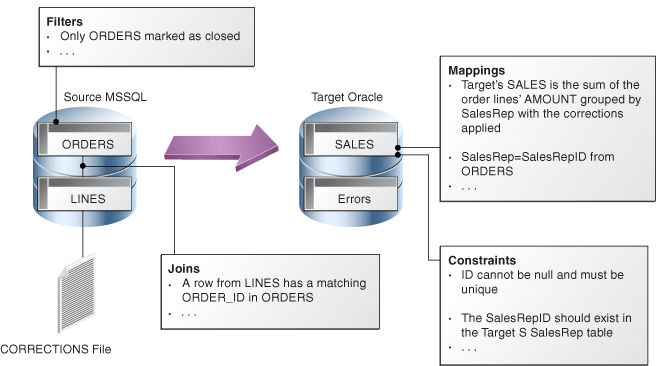Designing and deploying ODI integration scenarios involves creating and configuring execution components in Oracle Data Integrator (ODI) to execute data integration processes. Here’s a step-by-step guide on how to design and deploy ODI integration scenarios:
- Designing Integration Scenarios:
a. Start ODI Studio and connect to your ODI repository.
b. In the Designer Navigator, navigate to the project where you want to create the integration scenario.
c. Right-click on the “Scenarios” folder and select “New Scenario.”
d. Provide a name and an optional description for the scenario.
e. In the scenario editor, you can define the execution components for your integration scenario, such as interfaces, procedures, and variables.
f. Drag and drop the desired interfaces or procedures from the Component Palette onto the scenario editor canvas.
g. Arrange the execution components in the desired execution order by connecting them with arrows to define the flow.
h. Configure variables and control options for the scenario as needed.
i. Save the scenario and validate it to ensure correctness. - Deploying Integration Scenarios:
a. In the Designer Navigator, navigate to the project where the integration scenario resides.
b. Right-click on the scenario and select “Generate Scenario” -> “Generate” to generate the scenario code.
c. After successful code generation, right-click on the scenario and select “Generate Scenario” -> “Deploy” to deploy the scenario to an execution agent.
d. Select the execution agent where you want to deploy the scenario. An execution agent is a runtime component responsible for executing ODI integration scenarios.
e. Configure the deployment options such as parallelism, context, and log level.
f. Start the deployment process and monitor the deployment logs to ensure successful deployment.
g. Once the scenario is deployed, it can be executed by starting it from the Operator Navigator or using the ODI scheduling features. - Monitoring and Managing Integration Scenarios:
a. In the Operator Navigator, navigate to the “Scenarios” folder to view and manage deployed integration scenarios.
b. Monitor the execution of integration scenarios, view execution logs, and track the status and progress of each scenario.
c. You can also manage execution agents, such as starting, stopping, or restarting them, to control the execution environment.
d. Use the ODI Operator interface to troubleshoot and resolve any issues encountered during scenario execution. - Versioning and Deployment:
a. ODI provides versioning and deployment capabilities for integration scenarios, similar to interfaces and packages.
b. You can manage different versions of integration scenarios, track changes, and promote them across different environments using ODI’s version control and deployment features.
c. This ensures proper governance and control over the development and deployment of data integration processes.
By designing and deploying ODI integration scenarios, you can effectively execute complex data integration processes and manage the execution of interfaces, procedures, and other components in a controlled and scalable manner.
SHARE