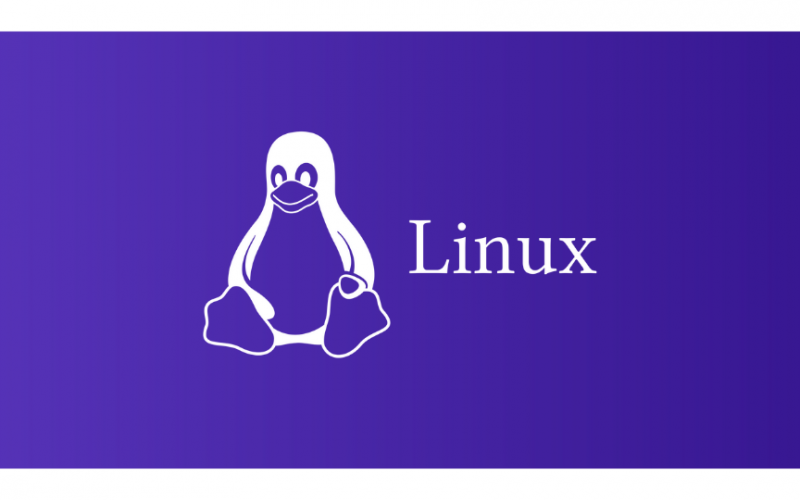In Linux, file permissions and ownership play a crucial role in determining who can access, modify, and execute files and directories. Understanding and managing file permissions and ownership is essential for maintaining security and controlling access to system resources. Here are the key concepts and commands related to file permissions and ownership:
- File Permissions:
- In Linux, each file and directory has three types of permissions: read (r), write (w), and execute (x). These permissions can be assigned to three entity groups: the owner (u), the group (g), and others (o).
- To view file permissions, use the
ls -lcommand. Permissions are displayed as a series of characters, such as-rw-r--r--. - To modify file permissions, use the
chmodcommand. The command syntax ischmod permissions file_name.
- Numeric Representation of Permissions:
- Each permission is assigned a numeric value: read (r) = 4, write (w) = 2, and execute (x) = 1.
- Numeric values are added together to indicate the combined permissions for each entity group.
- For example,
chmod 755 file_namesets read, write, and execute permissions for the owner (7), and read and execute permissions for the group and others (5).
- Changing File Permissions:
- To change file permissions symbolically, use the
chmodcommand with symbolic notation. - The symbolic notation consists of three parts: the target (u, g, o, or a for all), the operator (+, -, or =), and the permission(s) (r, w, or x).
- Example:
chmod u+w file_name(adds write permission for the owner),chmod go-rx file_name(removes read and execute permissions for the group and others).
- To change file permissions symbolically, use the
- File Ownership:
- Each file and directory has an owner and a group associated with it.
- The owner is the user who created the file, and the group determines the users who share the same access permissions.
- To view the ownership of a file, use the
ls -lcommand. The owner and group are displayed in the file details. - To change the ownership of a file, use the
chowncommand. The command syntax ischown new_owner file_name.
- Changing File Ownership:
- To change the owner of a file, use the
chowncommand with the desired user as the argument. - Example:
chown user_name file_name(changes the owner to user_name).
- To change the owner of a file, use the
- Changing Group Ownership:
- To change the group ownership of a file, use the
chowncommand with the desired group as the argument. - Example:
chown :group_name file_name(changes the group ownership to group_name).
- To change the group ownership of a file, use the
Understanding and properly managing file permissions and ownership is essential for maintaining security and access control in a Linux system. It is important to assign permissions and ownership appropriately to ensure that files and directories are accessible only to authorized users and processes.
SHARE