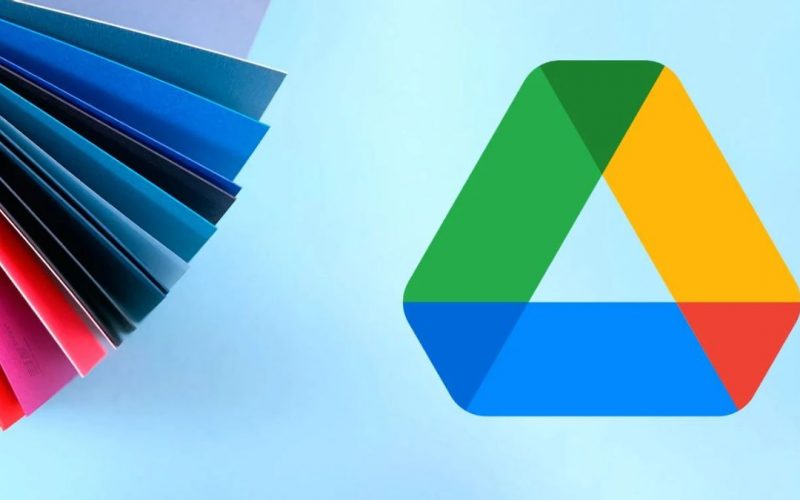Google Drive offers seamless integration with various productivity tools within the Google Workspace suite, enhancing collaboration, productivity, and workflow efficiency. Here are some key integrations:
- Google Docs, Sheets, Slides, and Forms:
- Google Drive integrates tightly with Google’s productivity applications, including Google Docs (word processing), Sheets (spreadsheets), Slides (presentations), and Forms (surveys and forms).
- Users can create new documents, spreadsheets, presentations, and forms directly within Google Drive or open existing files in these formats.
- Edits made in Google Docs, Sheets, Slides, or Forms are automatically saved to Google Drive, ensuring real-time synchronization and collaboration.
- Google Meet:
- Google Drive integrates with Google Meet, Google’s video conferencing and collaboration tool.
- Users can schedule and join Google Meet video meetings directly from Google Drive.
- During a meeting, participants can access and collaborate on files stored in Google Drive, enhancing real-time collaboration and discussion.
- Google Calendar:
- Google Drive integrates with Google Calendar, enabling users to attach files and documents directly to calendar events.
- This integration allows participants to access relevant files and resources associated with specific events without the need to search for them separately in Google Drive.
- Google Keep:
- Google Keep, a note-taking and task management application, integrates with Google Drive.
- Users can attach Google Drive files to their notes in Google Keep, providing quick access to relevant files while managing tasks and reminders.
- Google Sites:
- Google Drive integrates with Google Sites, a website creation tool.
- Users can embed files or folders stored in Google Drive directly into Google Sites, making it easy to share and display documents, spreadsheets, presentations, and other files on websites.
- Google Forms:
- Google Drive integrates with Google Forms, allowing users to collect responses directly into Google Sheets.
- When creating a form, users can choose to have form responses stored in a new or existing Google Sheet stored in Google Drive, facilitating data collection and analysis.
- Google Chat:
- Google Drive integrates with Google Chat, Google’s instant messaging and collaboration tool.
- Users can share files and collaborate on them directly within Google Chat conversations, making it convenient to discuss and work on files without leaving the chat interface.
- Google Cloud Search:
- Google Cloud Search allows users to search across various Google Workspace applications, including Google Drive.
- Users can find files, documents, and other content stored in Google Drive directly from the Google Cloud Search interface, saving time and improving search efficiency.
- Gmail:
- Google Drive integrates with Gmail, Google’s email service.
- Users can easily attach files from Google Drive to their Gmail messages, eliminating the need to download files locally and then re-upload them as attachments.
- By attaching files from Google Drive, users can send large files without worrying about email attachment size limits.
- Google Slides Presentations in Google Meet:
- During a Google Meet video conference, users can present Google Slides presentations directly from Google Drive.
- This integration allows participants to view the slides in real-time while the presenter controls the presentation, enhancing collaboration and engagement during virtual meetings.
- Google Tasks:
- Google Drive integrates with Google Tasks, Google’s task management application.
- Users can attach files and documents from Google Drive to their tasks in Google Tasks, keeping all relevant information in one place and facilitating task completion.
- Google Jamboard:
- Google Drive integrates with Google Jamboard, a digital whiteboard and collaboration tool.
- Users can import images, documents, and other files stored in Google Drive directly into Jamboard, enabling collaborative brainstorming, annotation, and visual collaboration.
- Google Vault:
- Google Vault, a data retention and eDiscovery solution, integrates with Google Drive.
- Organizations can use Google Vault to manage and retain files stored in Google Drive according to their data retention policies and legal requirements.
- Google Vault enables administrators to search, preserve, and export files from Google Drive for legal and compliance purposes.
- Google Analytics:
- Google Drive integrates with Google Analytics, a web analytics platform.
- Users can link their Google Analytics account with Google Drive to track file downloads and usage statistics, gaining insights into how files stored in Google Drive are being accessed and utilized.
- Google Cloud Platform (GCP):
- Google Drive offers integration with Google Cloud Platform, Google’s suite of cloud computing services.
- Users can leverage Google Drive APIs and connectors to build custom applications and workflows that interact with Google Cloud Platform services, enabling advanced data processing, analysis, and automation.
- Google App Script:
- Google App Script is a scripting platform that allows users to automate tasks and extend the functionality of Google Workspace applications, including Google Drive.
- Users can write custom scripts in JavaScript to perform actions such as automatically organizing files, generating reports, and interacting with other systems, all within Google Drive.
These integrations streamline workflows, eliminate the need for manual file transfers, and promote seamless collaboration within the Google Workspace ecosystem. By leveraging these integrations, businesses can enhance productivity, improve communication, and centralize their work processes within a cohesive and interconnected environment.
SHARE