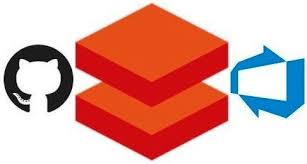To install and configure the Azure Databricks CLI on your local machine, follow these steps:
- Prerequisites:
- Ensure that you have Python 3.x installed on your machine.
- Install the Azure Databricks CLI:
- Open a command prompt or terminal.
- Run the following command to install the Azure Databricks CLI using pip:Copy
pip install databricks-cli
- Configure the Azure Databricks CLI:
- Obtain an access token from Azure Databricks:
- In Azure Databricks, go to the User Settings page.
- Under the “Access Tokens” section, click on the “Generate New Token” button.
- Provide a token name and optionally set an expiration period. Click on the “Generate” button.
- Copy the generated token.
- Configure the CLI with the access token:
- In the command prompt or terminal, run the following command:Copy
databricks configure --token- When prompted, enter the Databricks host (e.g.,
https://<databricks-instance>.azuredatabricks.net) and paste the access token you obtained earlier.
- Test the configuration:
- Run the following command to verify that the CLI is properly configured and can connect to Azure Databricks:Copy
databricks clusters list- If the command successfully lists the existing clusters, it means the CLI is configured correctly.
- Obtain an access token from Azure Databricks:
Once the Azure Databricks CLI is installed and configured on your local machine, you can use it to interact with Azure Databricks, manage clusters, deploy notebooks, and perform various administrative tasks from the command line. Refer to the official Azure Databricks CLI documentation for detailed usage instructions and available commands.
SHARE