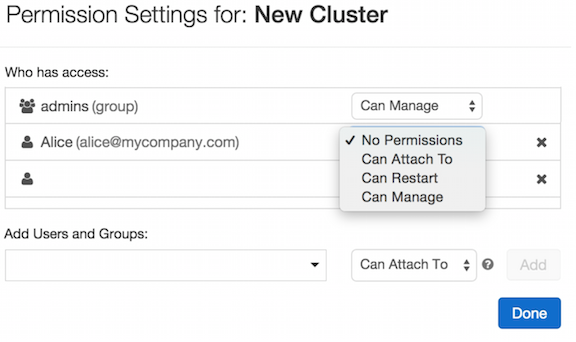To view the details of a specific cluster policy using the Databricks UI, follow these steps:
- Log in to your Azure Databricks account.
- Navigate to the Databricks workspace.
- Click on the “Clusters” tab in the left sidebar.
- On the Clusters page, click on the “Cluster Policies” tab.
- You will see a list of existing cluster policies. Locate the policy you want to view and click on its name.
- The policy details page will open, displaying the configuration settings and properties of the cluster policy.
- You can view the name, description, and other properties defined in the cluster policy.
- Additionally, you can see the list of assigned groups or users who have access to this policy.
- Depending on your user role and permissions, you may also have the ability to edit or delete the cluster policy from this page.
By accessing the cluster policy details page in the Databricks UI, you can review the settings and properties of a specific cluster policy, examine its assigned groups or users, and make any necessary updates or modifications.
SHARE