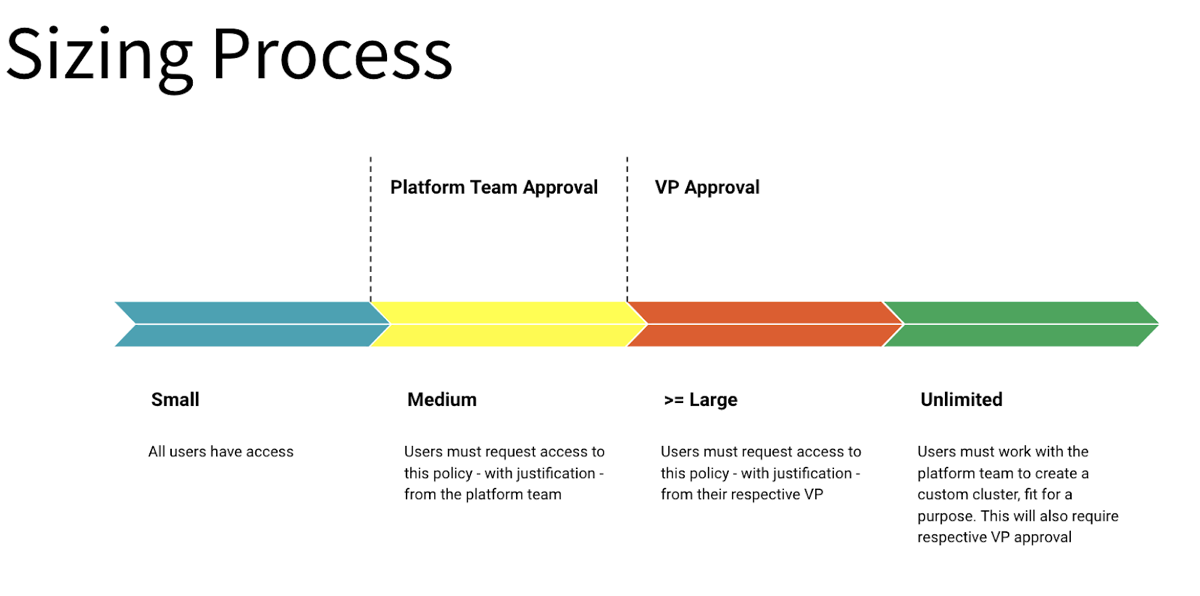Cluster policies can be used to enforce access control in Azure Databricks. Here’s an example scenario:
Suppose you have two teams in your organization: “Data Scientists” and “Data Analysts.” You want to enforce access control by ensuring that only the “Data Scientists” team can create clusters with certain configurations, such as a higher number of workers and larger instance types.
To achieve this, you can define two cluster policies: one for the “Data Scientists” team and another for the “Data Analysts” team. Here’s an example of how you can define the cluster policies using JSON:
Cluster Policy for Data Scientists (data_scientists_policy.json):
{
“name”: “DataScientistsPolicy”,
“description”: “Cluster policy for Data Scientists”,
“num_workers”: {
“min_value”: 2,
“max_value”: 10
},
“node_type_id”: “Standard_DS3_v2”
}
Cluster Policy for Data Analysts (data_analysts_policy.json):
{
“name”: “DataAnalystsPolicy”,
“description”: “Cluster policy for Data Analysts”,
“num_workers”: {
“min_value”: 2,
“max_value”: 5
},
“node_type_id”: “Standard_DS2_v2”
}
In this example, the “DataScientistsPolicy” allows a minimum of 2 and a maximum of 10 workers with a “Standard_DS3_v2” instance type. On the other hand, the “DataAnalystsPolicy” allows a minimum of 2 and a maximum of 5 workers with a “Standard_DS2_v2” instance type.
To enforce these policies, you can assign the respective policies to the teams or users in Azure Databricks. When a user from the “Data Scientists” team attempts to create a cluster, the policy will be enforced, and the cluster will adhere to the defined configuration. Similarly, users from the “Data Analysts” team will be restricted to the configurations specified in their policy.
By using cluster policies, you can control and enforce access to different resources and configurations within your Azure Databricks environment based on the roles or teams in your organization.