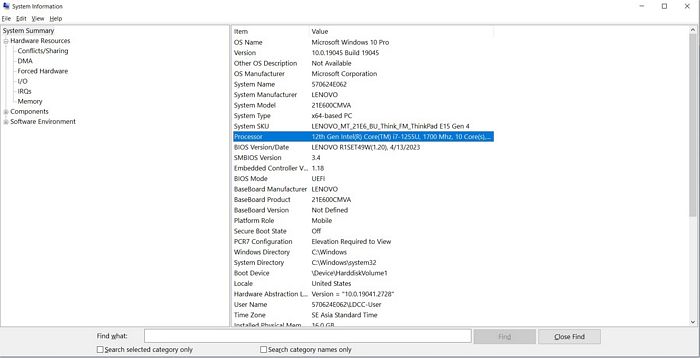To check the CPU ID on Windows, you can follow these steps:
Open the “Run” dialog by pressing the Windows key + R on your keyboard.
Type “msinfo32” in the Run dialog and press Enter. This will open the System Information window.
In the System Information window, navigate to the “Processor” section. Here, you will find information about your CPU, including the CPU ID.
Note: The specific name and layout of the Processor section may vary slightly depending on your Windows version.
Look for the “Processor ID” or “Processor ID Signature” entry. This contains the CPU ID information.
Note: Not all processors expose a unique CPU ID. Some may display a generic ID or may not provide this information at all.
Take note of the CPU ID value displayed in the System Information window.
Please keep in mind that the CPU ID is just one of the hardware identifiers associated with your processor. Modifying or spoofing the CPU ID may have consequences, such as compatibility issues with certain software or triggering anti-cheat mechanisms in games.