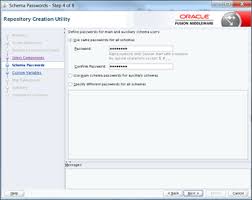Installing and configuring Oracle Data Integrator (ODI) 12c involves several steps, including the installation of the software, creation of the ODI Master and Work repositories, configuration of the ODI components, and setting up the necessary connections. Here is a high-level overview of the installation and configuration process:
- Install JDK:
- Ensure that the appropriate version of Java Development Kit (JDK) is installed on the machine where ODI will be installed.
- Set the JAVA_HOME environment variable to point to the JDK installation directory.
- Run the Installer:
- Launch the ODI 12c installer executable file.
- Select the installation type (e.g., Development, Standalone) based on your requirements.
- Follow the installer prompts and provide the necessary information, such as installation directory, JDK location, and installation options.
- Configure Repositories:
- Create the ODI Master Repository:
- Launch the Repository Creation Utility (RCU) provided with the ODI installation.
- Connect to the database where you want to create the Master Repository.
- Specify the connection details and create the Master Repository schema.
- Choose the ODI components to be installed and create the repository.
- Create the ODI Work Repository:
- Launch the ODI Studio, which is installed as part of the ODI installation.
- Connect to the ODI Master Repository using the appropriate credentials.
- In the Topology Navigator, right-click on the “Work Repositories” node and select “New Work Repository.”
- Follow the wizard to create the Work Repository, specifying the database connection details and repository name.
- Create the ODI Master Repository:
- Configure ODI Components:
- Launch the ODI Studio.
- Connect to the ODI Master Repository using the appropriate credentials.
- In the Topology Navigator, define the physical architecture, such as databases, schemas, and servers, under the Physical Architecture node.
- Define the logical architecture, including logical schemas, contexts, and agents, under the Logical Architecture node.
- Configure security settings, such as users, groups, and privileges, under the Security node.
- Set Up Connections:
- Define connections to the source and target systems that will be used in ODI mappings and interfaces.
- In the Topology Navigator, create physical and logical connections by providing the necessary connection details, such as hostname, port, database credentials, and connection type.
- Test and Validate:
- Test the ODI installation and configuration by creating and executing a simple integration task, such as a data mapping or interface.
- Verify that the data is successfully extracted, transformed, and loaded into the target system.
These steps provide a general overview of the ODI 12c installation and configuration process. It is important to refer to the official Oracle documentation and installation guides specific to your environment and version of ODI for detailed instructions and best practices.
SHARE