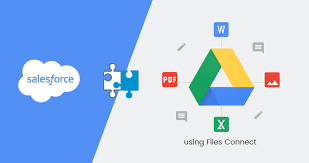Integrating Google Drive with other Google apps offers a seamless experience and allows you to access and share your files across multiple applications.
- Google Docs:
- When you create a new document in Google Docs, it is automatically saved to Google Drive.
- You can also access your Google Drive files directly from Google Docs by clicking on “Open” > “Google Drive” in the menu bar.
- Additionally, you can insert files from Google Drive into your Google Docs document by going to “Insert” > “From Drive.”
- Google Sheets:
- Just like Google Docs, any new spreadsheet created in Google Sheets is automatically saved to Google Drive.
- You can access your Google Drive files from Google Sheets by clicking on “Open” > “Google Drive” in the menu bar.
- You can also import data from Google Drive into your Google Sheets spreadsheet by going to “File” > “Import” > “Upload” or “Select a file from Google Drive.”
- Google Slides:
- Similarly, when you create a new presentation in Google Slides, it is saved to Google Drive.
- Access your Google Drive files from Google Slides by clicking on “Open” > “Google Drive” in the menu bar.
- You can also insert images, videos, and other files from Google Drive directly into your Google Slides presentation.
- Gmail:
- When composing an email in Gmail, you can easily attach files from Google Drive by clicking on the “Insert files using Drive” icon (represented by a Drive icon) in the compose window.
- This allows you to share files stored in Google Drive without the need for large email attachments.
- Google Calendar:
- When creating an event in Google Calendar, you can attach files from Google Drive by clicking on the “Add attachment” option in the event details.
- This allows you to link relevant documents or files to the event, making them easily accessible to event attendees.
- Google Meet:
- During a Google Meet video conference, you can present files from Google Drive directly to participants by clicking on the “Present now” button and selecting “Google Drive.”
- This enables you to share and collaborate on files in real-time during the meeting.
- Google Forms:
- When creating a Google Form, you can insert files from Google Drive as part of the form. This is useful for collecting files or attachments from respondents.
- Additionally, responses submitted through Google Forms can be automatically saved to Google Drive for easy access and organization.
- Google Keep:
- Google Keep is a note-taking app that integrates with Google Drive.
- You can create notes in Google Keep and easily attach files from Google Drive to your notes.
- This integration allows you to reference and access relevant files while taking notes or organizing your thoughts.
- Google Photos:
- Google Photos offers integration with Google Drive, allowing you to manage and access your photos and videos from both services.
- When you enable the “Google Photos” folder in Google Drive, any photos or videos you upload to Google Photos will also appear in that folder in Google Drive.
- This integration simplifies the process of organizing and managing your visual content across both platforms.
- Google Sites:
- Google Sites is a website creation tool, and it seamlessly integrates with Google Drive.
- You can embed files, folders, and documents from Google Drive directly into your Google Sites web pages.
- This integration allows you to showcase and share files stored in Google Drive within your website.
- Google Classroom:
- Google Classroom is a learning management system that integrates with Google Drive.
- When you create assignments or share materials in Google Classroom, you can attach files from Google Drive for students to access.
- Students can submit their work through Google Drive, and it is organized automatically within Google Classroom.
- Google Forms:
- Google Forms integrates with Google Drive to store and manage responses collected through forms.
- When you create a Google Form, you can choose to have responses automatically saved to a Google Sheet in Google Drive.
- This integration enables you to easily access and analyze the form responses within Google Sheets.
- Google Drawings:
- Google Drawings is a graphic design and diagramming tool that integrates with Google Drive.
- You can create drawings in Google Drawings and save them directly to Google Drive.
- Google Drawings files can be easily inserted into other Google apps, such as Google Docs, Google Slides, and Google Sheets.
- Google Jamboard:
- Google Jamboard is a collaborative digital whiteboard tool that integrates with Google Drive.
- You can create and save Jamboard files to Google Drive, allowing for easy access and collaboration.
- Jamboard files can be shared and edited by multiple users simultaneously, making it a great tool for brainstorming and visual collaboration.
These integrations between Google Drive and other Google apps help streamline your workflow, enhance collaboration, and ensure that your files are readily available across different applications.
SHARE