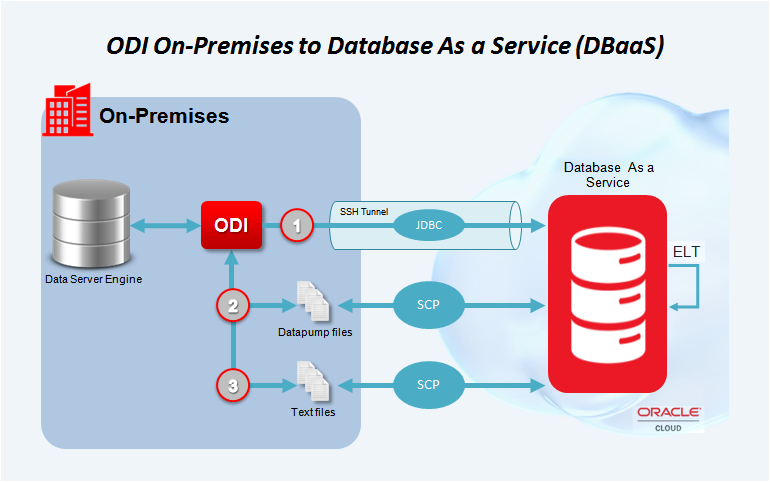In Oracle Data Integrator (ODI), variables and sessions play crucial roles in managing and controlling the execution of data integration processes. Let’s explore how to work with variables and sessions in ODI:
Managing Variables:
- Creating Variables:
- Variables are used to store and manage dynamic values that can be used across various components in ODI.
- To create a variable, navigate to the project in the Designer Navigator.
- Right-click on the “Variables” folder and select “New Variable.”
- Specify a name, data type, and optional initial value for the variable.
- Save the variable.
- Using Variables:
- Once created, variables can be used in various parts of ODI, such as interfaces, procedures, packages, and scenarios.
- In mappings/interfaces, you can use variables for source and target datastores, expressions, filters, and other properties.
- In procedures/packages, variables can be used to define input/output parameters, control flow, or as placeholders for dynamic values.
- Variables can also be referenced in scenarios to provide dynamic values during runtime.
- Managing Variable Values:
- Variable values can be set and managed at different levels, such as project, folder, or scenario.
- In the Designer Navigator, right-click on the project or folder and select “Manage Variables” to set values for variables at the project or folder level.
- In the Operator Navigator, navigate to the scenario, right-click, and select “Set Parameters” to set values for variables at the scenario level.
- Variable values can be provided statically or dynamically, using expressions or scripts, depending on the requirements.
Managing Sessions:
- Sessions in ODI:
- A session in ODI represents the execution instance of an integration process, such as an interface, procedure, or package.
- Sessions are created and managed by the ODI Agent, which handles the execution of integration processes.
- Monitoring Sessions:
- In the Operator Navigator, navigate to the “Sessions” folder to monitor and manage sessions.
- You can view the status, start time, end time, and execution details of each session.
- Sessions can be filtered and sorted based on various parameters, such as project, interface, agent, or status.
- Controlling Session Execution:
- Sessions can be controlled and managed using the ODI Operator interface.
- You can start, stop, restart, or abort a session based on your requirements.
- Session logs can be viewed to troubleshoot and analyze any issues during execution.
- Managing Session Parameters:
- Session parameters allow you to override the default values of variables used in the integration process when executing a session.
- In the Operator Navigator, navigate to the scenario or session, right-click, and select “Set Parameters” to manage session parameters.
- You can provide specific values for variables or use expressions to dynamically calculate the values during runtime.
By effectively managing variables and sessions in ODI, you can enhance the flexibility and control of your data integration processes, enabling dynamic configurations, parameterization, and monitoring capabilities.
SHARE