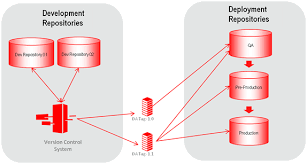Packaging and deploying Oracle Data Integrator (ODI) artifacts involves organizing and bundling various components, such as mappings, packages, scenarios, and data models, into deployment archives for easy transportation and deployment across environments. Here’s a step-by-step guide to packaging and deploying ODI artifacts:
- Create a Deployment Archive:
- In ODI Studio, navigate to the Designer Navigator.
- Select the project or folder containing the artifacts you want to package and deploy.
- Right-click on the project/folder and choose “Export” -> “Deployment Archive” to start the deployment archive creation wizard.
- Specify the destination directory and provide a name for the deployment archive file.
- Select the specific artifacts you want to include in the deployment archive, such as mappings, packages, scenarios, data models, or other relevant components.
- Configure any additional options, such as exporting security settings or version information.
- Review and Validate the Deployment Archive:
- After the deployment archive is created, review its contents and validate the artifacts included.
- Open the deployment archive file in a file explorer or compression utility to examine its structure.
- Ensure that all the desired artifacts are present and organized correctly within the archive.
- Validate the integrity and completeness of the deployment archive before proceeding to deployment.
- Transfer the Deployment Archive:
- Copy the deployment archive file to the target environment or server where you want to deploy the ODI artifacts.
- Use appropriate file transfer methods, such as FTP, SCP, or network file sharing, to transfer the deployment archive.
- Import the Deployment Archive:
- In the target ODI environment, ensure that ODI Studio is connected to the appropriate repository.
- Navigate to the Designer Navigator and select the project or folder where you want to import the deployment archive.
- Right-click on the project/folder and choose “Import” -> “Deployment Archive” to initiate the deployment archive import wizard.
- Specify the location of the deployment archive file and provide any necessary credentials or configuration details.
- Review the artifacts included in the deployment archive and ensure they are imported into the correct project/folder.
- Configure any import options, such as overwriting existing artifacts or preserving security settings.
- Validate and Test the Deployed Artifacts:
- After the deployment archive is imported, validate that the artifacts are correctly deployed and functional.
- Use ODI Studio to navigate through the imported artifacts, open mappings, packages, or scenarios, and verify their configurations.
- Execute test runs of the deployed components to ensure they are functioning as expected.
- Validate data models, connections, and other dependencies to ensure they are correctly set up in the target environment.
By following these steps, you can package ODI artifacts into deployment archives and deploy them across different environments efficiently. This approach allows for easy replication and synchronization of ODI components, ensuring consistency and facilitating collaboration between development, testing, and production environments.
SHARE