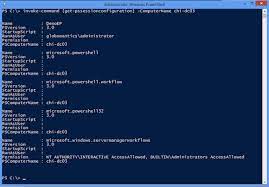PowerShell is a powerful scripting language and command-line shell that is widely used for automation and administration tasks in the Windows environment. It provides a rich set of cmdlets (pronounced “command-lets”) that allow you to perform a wide range of operations on your system. Here are some of the commonly used PowerShell cmdlets and their usage:
- Get-Command: This cmdlet is used to retrieve a list of all available cmdlets and other commands in PowerShell.Example:
Get-Command - Get-Help: This cmdlet provides detailed help information about other cmdlets. You can use it to get syntax, examples, and explanations for a specific cmdlet.Example:
Get-Help Get-Process - Get-Process: This cmdlet retrieves information about the processes running on your system, such as their names, IDs, CPU usage, and memory usage.Example:
Get-Process - Get-Service: This cmdlet retrieves information about the services running on your system, such as their names, statuses, and startup types.Example:
Get-Service - Get-ChildItem: This cmdlet lists the files and folders in a specified directory.Example:
Get-ChildItem C:\ - Set-Location: This cmdlet is used to change the current working directory in PowerShell.Example:
Set-Location C:\Windows - New-Item: This cmdlet is used to create a new file, folder, or registry key.Example:
New-Item -Path C:\Temp\NewFolder -ItemType Directory - Copy-Item: This cmdlet is used to copy files and folders from one location to another.Example:
Copy-Item -Path C:\Temp\File.txt -Destination D:\Backup - Move-Item: This cmdlet is used to move files and folders from one location to another.Example:
Move-Item -Path C:\Temp\File.txt -Destination C:\NewLocation - Remove-Item: This cmdlet is used to delete files and folders.Example:
Remove-Item -Path C:\Temp\File.txt
These are just a few examples of the many cmdlets available in PowerShell. You can explore more cmdlets and their usage by using the Get-Command and Get-Help cmdlets, as well as by referring to the official PowerShell documentation.
SHARE