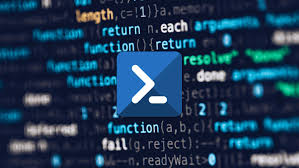PowerShell is a powerful tool for system administration and troubleshooting tasks for IT professionals. Here are some practical examples of how PowerShell can be used in these areas:
- System Configuration and Management:
- Automate common system configuration tasks, such as setting up network settings, configuring firewall rules, managing user accounts, or modifying registry settings.
- Use PowerShell’s
Set-ItemPropertycmdlet to modify registry values andSet-NetIPAddresscmdlet to configure IP addresses. - Manage Active Directory resources, including users, groups, and permissions, using cmdlets such as
Get-ADUser,New-ADUser,Add-ADGroupMember, and more.
- Remote Administration:
- Remotely manage and administer Windows machines using PowerShell’s remoting capabilities.
- Use the
Enter-PSSessionorInvoke-Commandcmdlets to execute PowerShell commands on remote systems. - Automate tasks across multiple machines, such as software installations, updates, or system monitoring, using PowerShell remoting.
- Event Log Analysis and Troubleshooting:
- Use PowerShell to analyze and troubleshoot system events and logs.
- Query event logs using the
Get-WinEventcmdlet to filter and retrieve specific events based on criteria such as event ID, source, or time range. - Automate the detection and analysis of critical events, generate reports, or trigger notifications based on specific events or event patterns.
- Performance Monitoring and Troubleshooting:
- Utilize PowerShell’s
Get-Countercmdlet to monitor and analyze system performance counters. - Collect data on various performance metrics, such as CPU usage, memory utilization, disk activity, or network throughput.
- Create custom scripts to monitor performance trends, detect bottlenecks, and troubleshoot performance issues.
- Utilize PowerShell’s
- Service Management and Troubleshooting:
- Automate service management tasks, including starting, stopping, and restarting services, or modifying service properties.
- Use PowerShell’s
Get-Service,Start-Service,Stop-Service, andSet-Servicecmdlets to manage services. - Troubleshoot service-related issues by querying service status, event logs, or dependencies using PowerShell.
- Software Deployment and Patch Management:
- Automate software installations, updates, and patch management using PowerShell.
- Leverage package managers like Chocolatey or PowerShellGet to install or update software packages.
- Use PowerShell scripts to download and install software packages, configure settings, and handle error scenarios.
- System Diagnostics and Reporting:
- Create PowerShell scripts to perform system diagnostics and generate reports.
- Collect system information, such as hardware details, installed software, or configuration settings, using cmdlets like
Get-WmiObject,Get-CimInstance, orGet-ComputerInfo. - Generate HTML, CSV, or text-based reports summarizing system information, event logs, performance metrics, or other relevant data.
- Active Directory Management:
- Automate Active Directory management tasks using PowerShell.
- Create, modify, or delete user accounts, groups, or organizational units (OUs) using cmdlets like
New-ADUser,Set-ADUser,New-ADGroup,Remove-ADUser, and more. - Perform bulk operations, such as importing or exporting user data, resetting passwords, or managing group membership.
- Troubleshooting Network Connectivity:
- Use PowerShell to diagnose and troubleshoot network connectivity issues.
- Utilize cmdlets like
Test-NetConnection,Test-Connection, orResolve-DnsNameto check network connectivity, ping remote hosts, or resolve DNS names. - Automate network troubleshooting tasks by combining PowerShell with other networking tools or protocols, such as ICMP, TCP/IP, or DNS.
- Error Handling and Logging:
- Implement error handling mechanisms in your PowerShell scripts to capture and handle any errors that occur during system administration or troubleshooting tasks.
- Use the
Try/Catch/Finallyconstruct to gracefully handle exceptions and perform cleanup tasks if necessary. - Implement logging mechanisms to record script activities, errors, or other relevant information for troubleshooting or auditing purposes
- Active Directory Automation:
- PowerShell provides extensive capabilities for managing Active Directory (AD) environments.
- Use cmdlets such as
Get-ADUser,Set-ADUser,Get-ADGroup,Set-ADGroup,New-ADOrganizationalUnit, andRemove-ADObjectto automate tasks related to users, groups, organizational units, group policies, and more. - Perform bulk operations, such as creating multiple user accounts or modifying attributes for a group of users, using PowerShell’s looping and filtering capabilities.
- Group Policy Management:
- PowerShell allows you to manage Group Policy Objects (GPOs) and automate group policy-related tasks.
- Use cmdlets like
Get-GPO,New-GPO,Set-GPRegistryValue,Set-GPPermissions, andBackup-GPOto create, modify, and manage GPOs. - Automate the enforcement of specific group policies across multiple systems using PowerShell remoting and the
Invoke-GPUpdatecmdlet.
- System Inventory and Configuration Management:
- PowerShell enables you to gather comprehensive system inventory and configuration information.
- Use cmdlets such as
Get-WmiObject,Get-CimInstance, orGet-ComputerInfoto retrieve details about hardware, operating system, installed software, network configurations, and more. - Combine PowerShell with tools like Desired State Configuration (DSC) to enforce and maintain consistent system configurations across multiple machines.
- Log Analysis and Parsing:
- PowerShell can help you parse and analyze log files for troubleshooting purposes.
- Use cmdlets like
Get-Content,Select-String, and regular expressions to search for specific patterns or keywords within log files. - Extract relevant information from log files and generate reports or trigger actions based on specific log events or conditions.
- Windows Event Log Automation:
- PowerShell allows you to automate tasks related to Windows Event Logs.
- Use cmdlets such as
Get-WinEvent,New-WinEvent,Clear-EventLog, andExport-Csvto retrieve, filter, create, clear, or export events from event logs. - Automate the monitoring of specific events, trigger notifications or actions based on event occurrences, or generate reports summarizing event log activities.
- System Monitoring and Alerting:
- PowerShell can be used for real-time system monitoring and alerting.
- Leverage PowerShell’s scripting capabilities to create custom monitoring scripts that continuously check system health, performance metrics, or specific conditions.
- Use PowerShell to trigger notifications, send email alerts, or integrate with monitoring systems like Nagios, Zabbix, or Microsoft System Center Operations Manager (SCOM).
- System Backup and Restore:
- PowerShell provides automation capabilities for system backup and restore operations.
- Use cmdlets like
New-Item,Copy-Item,Move-Item, orRemove-Itemto automate file and folder backups. - Combine PowerShell with tools like Windows Server Backup or third-party backup solutions to schedule and automate system backups, verify backup integrity, or restore files or entire systems.
- Virtualization Management:
- PowerShell offers powerful capabilities for managing virtualization platforms like Hyper-V or VMware.
- Use Hyper-V cmdlets or VMware PowerCLI to automate tasks such as creating and managing virtual machines, configuring virtual networks, or migrating virtual machines between hosts.
- Leverage PowerShell’s integration with virtualization platforms to streamline virtual machine management and provisioning processes.
- System Security and Compliance:
- PowerShell can assist in automating security-related tasks and ensuring compliance with security policies.
- Use PowerShell to manage security settings, such as configuring Windows Firewall rules, enabling or disabling Windows Defender, or managing BitLocker encryption.
- Automate security audits, compliance checks, or vulnerability assessments by combining PowerShell with security assessment frameworks like Microsoft Baseline Security Analyzer (MBSA) or Security Compliance Manager (SCM).
- Custom Module Development:
- PowerShell allows you to create custom modules to encapsulate and reuse your scripts and functions.
- Develop modular scripts and functions that encapsulate specific system administration or troubleshooting tasks.
- Package your modules for distribution and sharing within your organization or the larger PowerShell community.
Remember to follow security best practices when using PowerShell for system administration, such as limiting access to administrative credentials, securing script execution, and validating inputs to prevent potential security risks.
By leveraging PowerShell for system administration and troubleshooting tasks, IT professionals can automate repetitive tasks, streamline operations, and efficiently manage and troubleshoot Windows-based systems and services.
SHARE