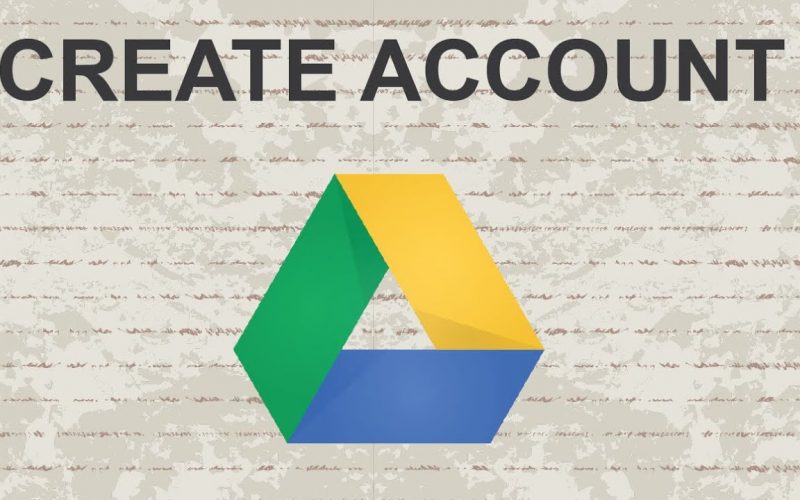Setting up a Google Drive account is a straightforward process. Google Drive is a cloud storage service provided by Google, which allows you to store and access files from any device with an internet connection. Here’s a step-by-step guide to help you set up your Google Drive account:
- Go to the Google Drive website: Open your web browser and visit the Google Drive website at drive.google.com.
- Sign in or create a Google Account: If you already have a Google Account, sign in using your email address and password. If you don’t have a Google Account, click on the “Create account” link and follow the instructions to create a new account. Make sure to provide accurate information during the account creation process.
- Accept the terms and conditions: After signing in or creating a new account, you may be asked to review and accept Google’s terms of service and privacy policy. Read through the terms and conditions, and if you agree, click on the “I Agree” or “Accept” button.
- Accessing Google Drive: Once you’ve signed in, you’ll be directed to the Google Drive interface. Here, you can upload, organize, and manage your files and folders.
- Install Google Drive desktop application (optional): To access your files more conveniently, you can install the Google Drive desktop application on your computer. Visit the Google Drive download page (drive.google.com/drive/download) and follow the instructions to install the application.
- Uploading files: To upload files to Google Drive, click on the “+ New” button on the left-hand side of the interface, and then select “File upload” or “Folder upload.” Choose the files or folders you want to upload from your computer, and they will be added to your Google Drive storage.
- Organizing files and folders: You can create new folders in Google Drive to help organize your files. To create a new folder, click on the “+ New” button and select “Folder.” Give the folder a name and click “Create.” You can then move files into the folder by selecting them and dragging them into the folder.
- Sharing files and folders: Google Drive allows you to easily share files and folders with others. Right-click on a file or folder, select “Share,” and enter the email addresses of the people you want to share with. You can choose whether they can view, comment on, or edit the files.
That’s it! You’ve successfully set up your Google Drive account. You can now start uploading files, organizing your storage, and collaborating with others by sharing files and folders.
SHARE