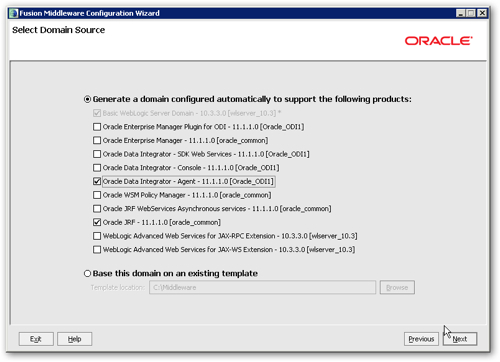Setting up ODI repositories and agents involves creating and configuring the ODI Master Repository, ODI Work Repository, and ODI Agents. Here are the steps to set up ODI repositories and agents:
- Create the ODI Master Repository:
- Launch the Repository Creation Utility (RCU) provided with the ODI installation.
- Connect to the database where you want to create the Master Repository.
- Specify the connection details, such as database type, hostname, port, service name/SID, and credentials.
- Choose the ODI components to be installed, such as ODI Core, ODI Security, and ODI Scheduler.
- Create the Master Repository schema by providing a prefix and schema name.
- Follow the RCU wizard to complete the creation of the ODI Master Repository.
- Create the ODI Work Repository:
- Launch the ODI Studio, which is installed as part of the ODI installation.
- Connect to the ODI Master Repository using the appropriate credentials.
- In the Topology Navigator, right-click on the “Work Repositories” node and select “New Work Repository.”
- Provide the necessary details, such as the name and description of the Work Repository.
- Select the ODI Master Repository as the parent repository.
- Specify the database connection details for the Work Repository schema, such as hostname, port, service name/SID, and credentials.
- Follow the wizard to complete the creation of the ODI Work Repository.
- Configure ODI Agents:
- In the ODI Studio, connect to the ODI Master Repository using the appropriate credentials.
- In the Topology Navigator, expand the “Agents” node.
- Right-click on “Agents” and select “New Agent.”
- Provide a name, description, and agent port number for the new agent.
- Configure the agent details, such as the agent host and runtime location.
- Specify the agent user and password for agent authentication.
- Choose the appropriate agent group for the agent.
- Optionally, configure additional agent settings, such as connection pooling and agent security.
- Repeat the above steps to create additional ODI agents if required.
- Test the Configuration:
- Test the ODI repository and agent configuration by creating and executing a simple integration task, such as a data mapping or interface.
- Verify that the data is successfully extracted, transformed, and loaded into the target system using the configured ODI agents.
It’s important to note that the steps provided are a general guide. For more detailed instructions and specific configuration options, refer to the Oracle documentation and installation guides for your version of ODI.
SHARE