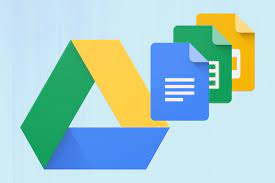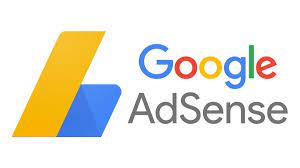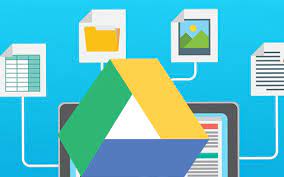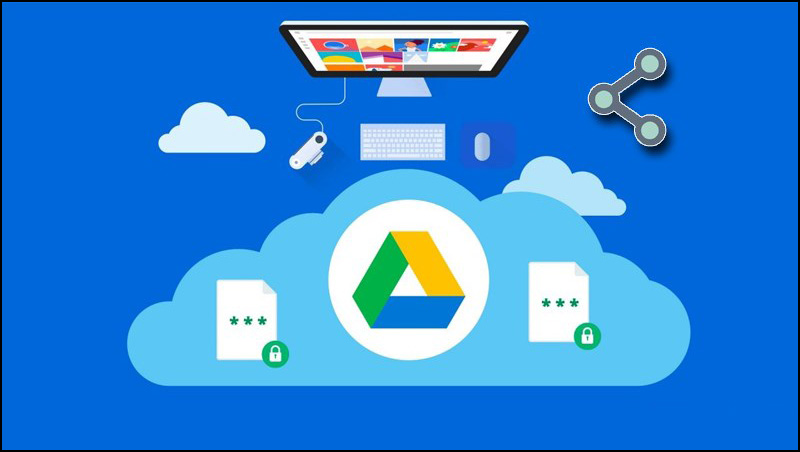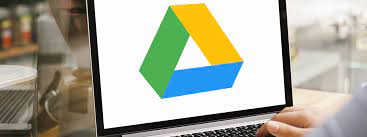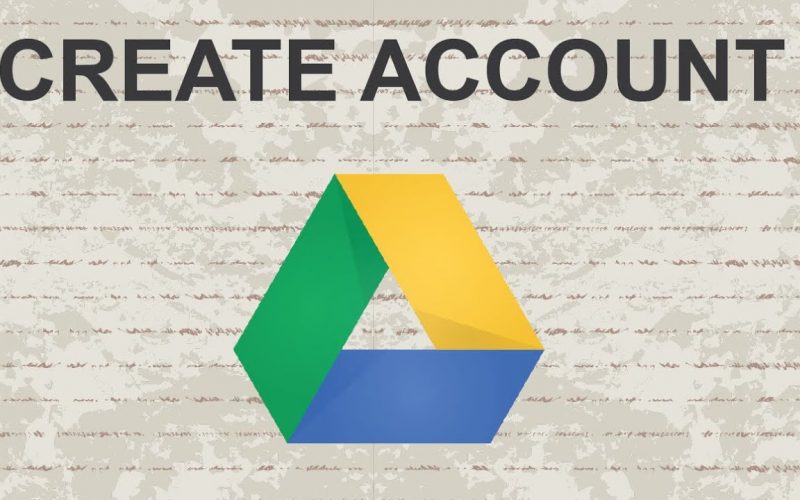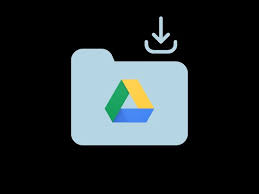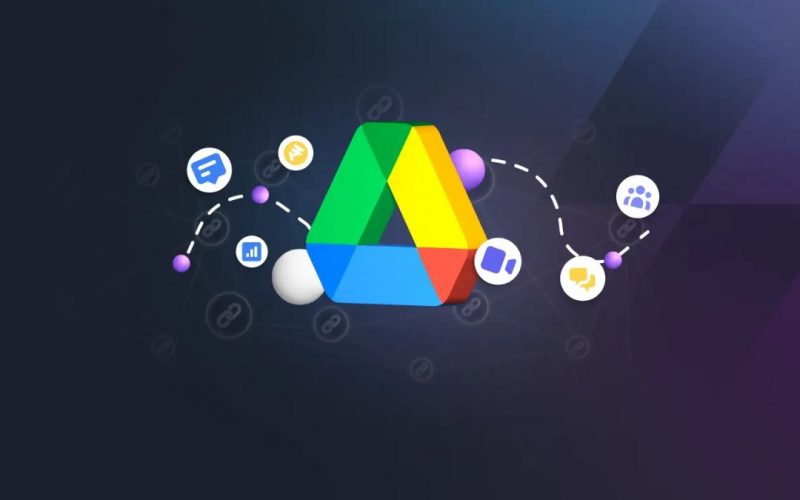28
Oct
Here's a guide on moving, copying, and deleting files and folders in Google Drive: Moving Files and Folders: Open Google Drive in your web browser and sign in to your Google account. Locate the file or folder you want to move. Select the file or folder by clicking the checkbox next to its name. Once selected, click on the "Move" button in the toolbar at the top or right-click and select "Move to." In the "Move" dialog box, choose the destination folder where you want to move the file or folder. Click "Move" to complete the move operation. The file…