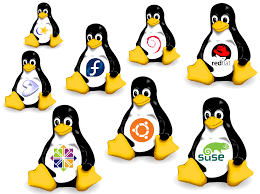01
Oct
User authentication and password management are critical aspects of user and group administration in Linux. Here's an overview of user authentication and password management in Linux: Password Policies: Linux systems have password policies that define the complexity requirements, password expiration, and other settings. The password policies are specified in the /etc/login.defs and /etc/pam.d configuration files. You can modify the password policies to enforce stronger passwords and set password expiration rules. Password Encryption: Linux stores user passwords in an encrypted form in the /etc/shadow file. The passwords are hashed using one-way encryption algorithms like MD5, SHA-256, or Blowfish. Password encryption ensures that passwords are not stored in…