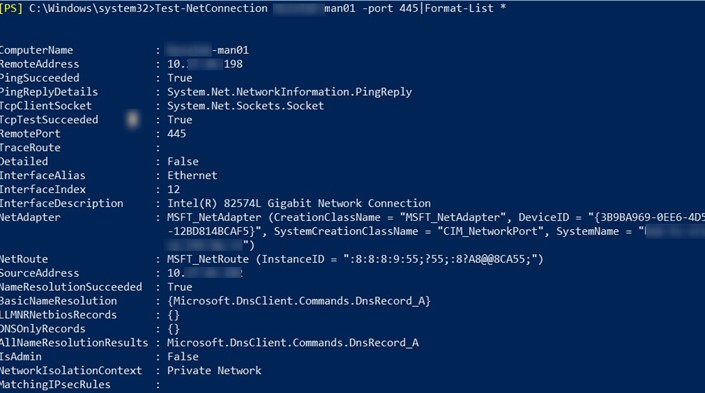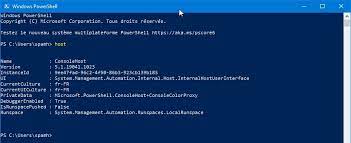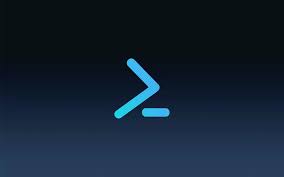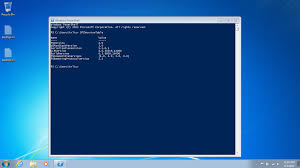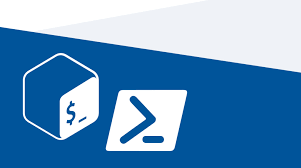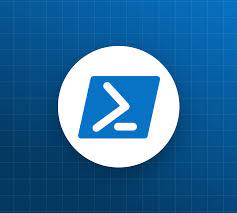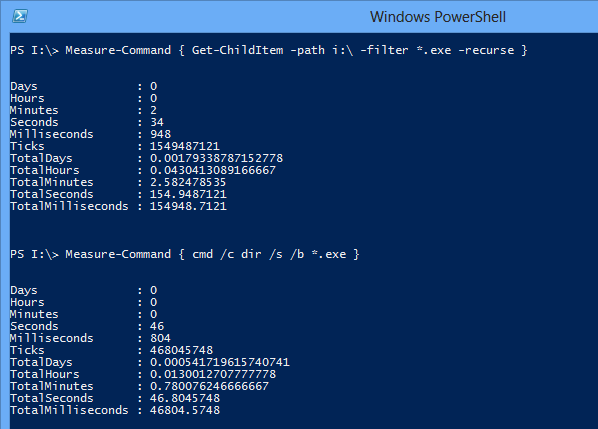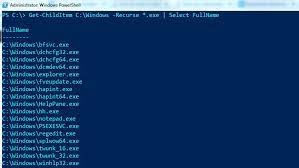28
Oct
To create DSC configurations and resources in PowerShell, you would follow these steps: Set up your development environment: Ensure that you have PowerShell 4.0 or above installed on your system, which includes the DSC module. Create a new configuration script: Start by creating a new PowerShell script file (.ps1) to define your DSC configuration. You can use any text editor or PowerShell Integrated Scripting Environment (ISE) to create the script. Define the configuration block: In your script, define the configuration block using the Configuration keyword, followed by a unique name for your configuration. For example: Configuration MyDSCConfiguration { } Add…