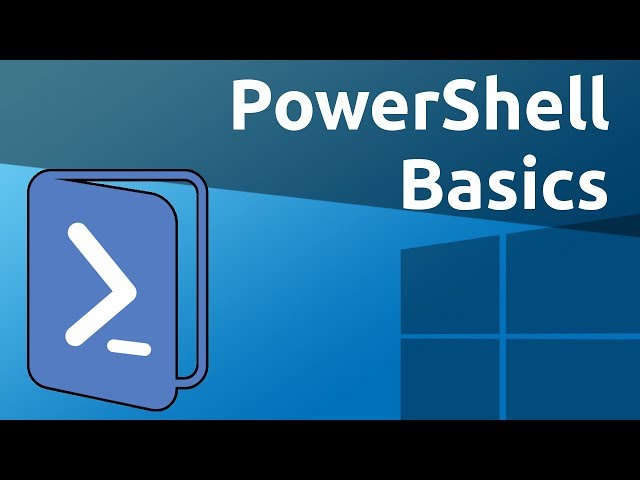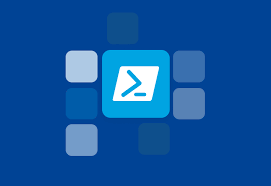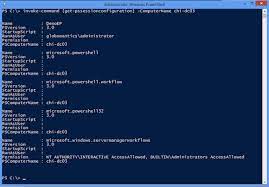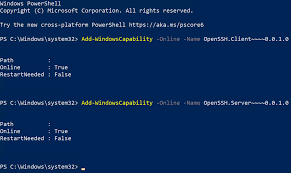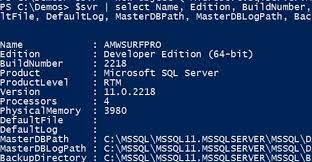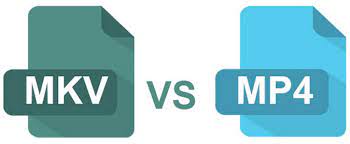24
Oct
PowerShell scripting provides various control flow and looping structures that allow you to control the execution flow and repeat code blocks based on specific conditions. Let's explore some of the control flow and looping structures available in PowerShell. If statement:The if statement allows you to execute a block of code conditionally based on a specified condition. Here's an example: powershellCopy$number = 10 if ($number -gt 0) {Write-Host "The number is positive."} In this example, the `Write-Host` command will only be executed if the value of `$number` is greater than 0. If-else statement: The if-else statement extends the if statement by…