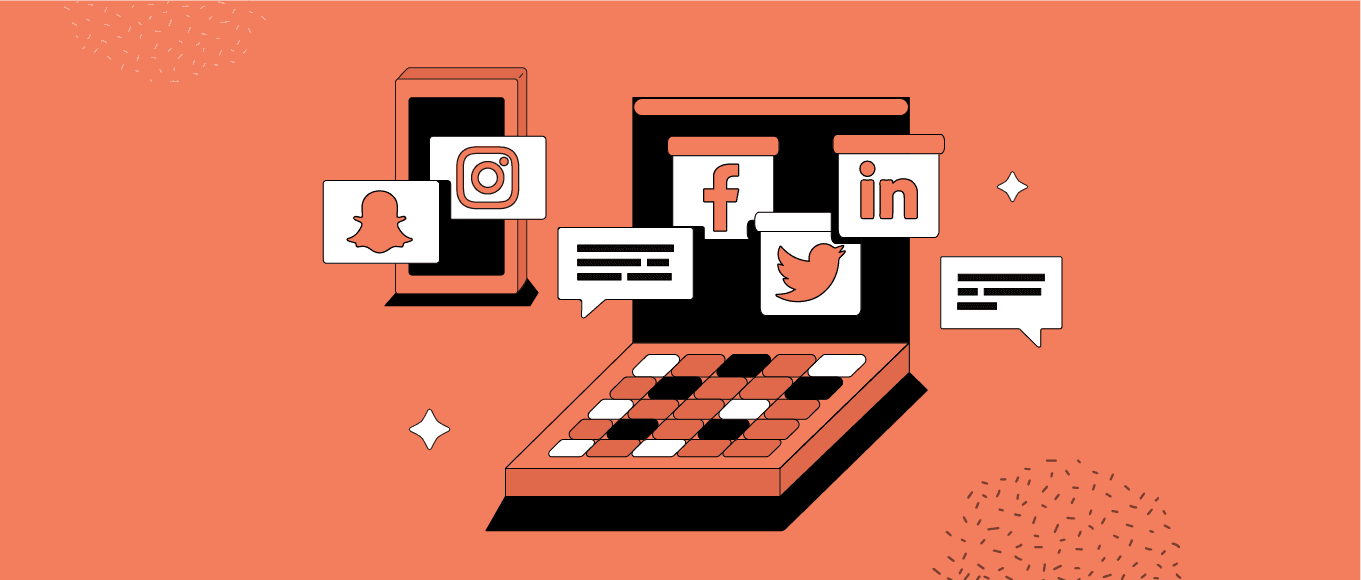Utilizing visual elements, videos, and infographics in your social media content is a powerful way to capture attention, convey information effectively, and increase engagement. Here are some tips for incorporating these visual elements into your social media strategy:
- Use High-Quality Visuals:
- Ensure that the images, videos, and infographics you use are of high quality and visually appealing. Blurry or low-resolution visuals can detract from the impact of your content. Invest in professional photography or use reputable stock image websites to find visually stunning visuals.
- Choose Attention-Grabbing Thumbnails:
- When sharing videos on social media platforms, select attention-grabbing thumbnails that entice users to click and watch. Thumbnails should be visually appealing, relevant, and representative of the video content.
- Keep Videos Short and Engaging:
- Social media users have short attention spans, so keep your videos concise and engaging. Aim for a length of 1-2 minutes or even shorter for optimal viewership. Use captivating visuals, compelling storytelling, and concise messaging to maintain viewer interest.
- Optimize Videos for Autoplay and Muted Playback:
- Many social media platforms have autoplay features, so optimize your videos to capture attention even when muted. Use attention-grabbing visuals, text overlays, and subtitles to convey your message effectively, even without sound.
- Incorporate Branding Elements:
- Maintain consistency and reinforce your brand identity by incorporating branding elements in your visuals, videos, and infographics. Use your logo, color palette, typography, and brand imagery to create a cohesive visual experience that aligns with your brand identity.
- Keep Infographics Clear and Digestible:
- Infographics are a great way to present complex information or data in a visually appealing and easily digestible format. Use clear and concise text, simple icons or illustrations, and a logical flow to guide viewers through the information. Highlight key points and use colors to visually organize and differentiate sections.
- Use Captions and Text Overlays:
- Enhance the impact of your visual elements by including captions and text overlays. Use concise and compelling text to provide context, convey key messages, or highlight important information. This is particularly useful for social media platforms where users may scroll through content quickly.
- Experiment with Animated Visuals:
- Animated visuals, such as GIFs or short animations, can add an element of interactivity and capture attention. Consider using animated visuals to showcase product features, demonstrate processes, or add a touch of creativity to your content.
- Consider Platform-Specific Requirements:
- Each social media platform has different requirements and guidelines for visual content. Familiarize yourself with the specific dimensions, aspect ratios, and file size limits for images, videos, and infographics on each platform to ensure your visuals are optimized for each platform.
- Analyze Performance and Iterate:
- Monitor the performance of your visual content using analytics provided by social media platforms or third-party tools. Track metrics such as engagement, reach, click-through rates, and conversions to understand what visuals resonate with your audience. Use this data to refine your visual content strategy and create more impactful visuals in the future.
By incorporating visual elements, videos, and infographics into your social media content, you can make your brand stand out, communicate information more effectively, and increase engagement with your audience. Remember to stay creative, experiment with different formats, and adapt your approach based on the preferences and behaviors of your target audience.
SHARE