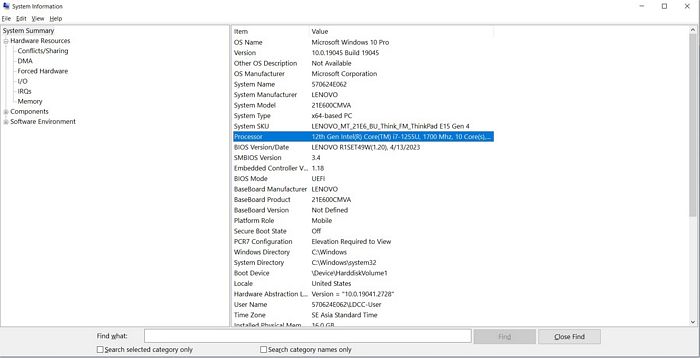The “msinfo32” command in Windows is a built-in utility that provides detailed information about the hardware and software configuration of your computer. It stands for “Microsoft System Information.”
When you run the “msinfo32” command, it opens the System Information utility, which displays various categories of information about your system, including:
System Summary: Provides an overview of the hardware and operating system information, such as the computer name, operating system version, processor, memory, and more.
Hardware Resources: Displays information about hardware devices and resources, such as IRQs, DMA channels, I/O ports, and memory addresses.
Components: Provides detailed information about various hardware components, including the processor, memory, disk drives, display, sound devices, network adapters, and more.
Software Environment: Shows information about the software environment, including installed programs, drivers, running tasks/processes, system services, and startup programs.
System Configuration: Displays information about the system’s boot configuration, including the operating system boot options, startup files, and environment variables.
Internet Settings: Provides information about the network configuration and settings, including IP configuration, network adapters, and proxy settings.
The System Information utility (msinfo32) can be useful for troubleshooting hardware or software issues, gathering system information for support purposes, or simply exploring details about your computer’s configuration.
You can run the “msinfo32” command by following these steps:
Press the Windows key + R on your keyboard to open the “Run” dialog.
Type “msinfo32” in the Run dialog and press Enter.
The System Information utility will open, displaying various categories of information about your system.
Please note that the availability and details provided by the System Information utility may vary depending on the version of Windows you are using.